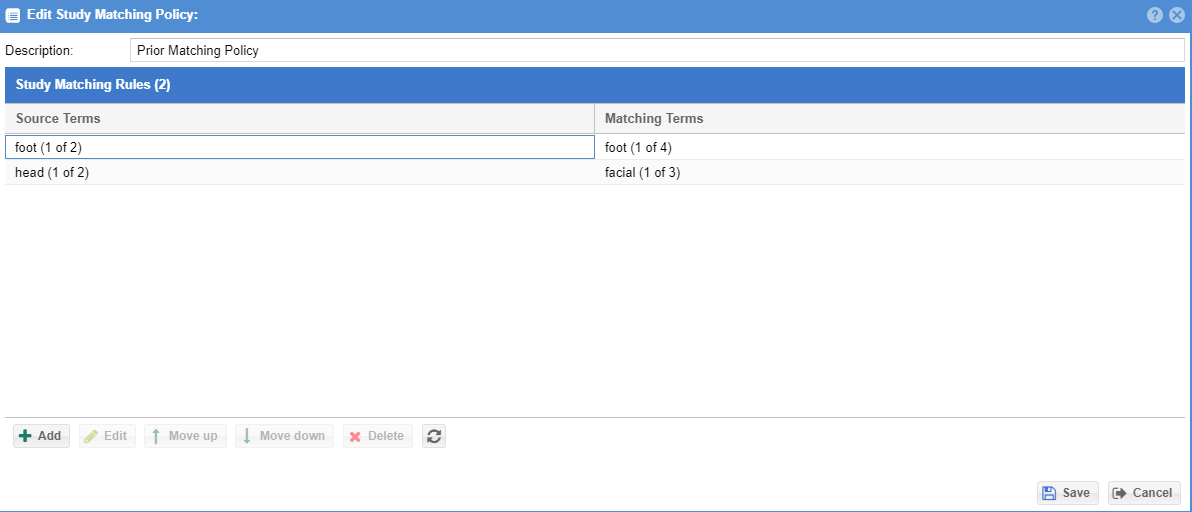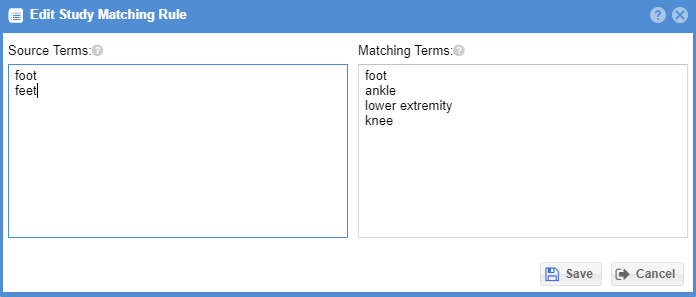Study matching policies are sets of term matching rules that may be applied to a given study to search for other related studies, for example, when searching for prior studies for a study sent to OnePacs. (The prior study retrieval feature requires an appropriately configured gateway with the ability to query/retrieve studies from a PACS archive.)
The source terms column contains a list of source term(s) to be matched in the study for which related studies will be needed. For example, to retrieve prior studies related to studies that involve the head, source terms might include 'head', 'facial', 'brain', and so on. The terms will be searched for in the study description and other relevant DICOM fields of the study.
In the "matching terms" column, a list of terms is entered to be used for identifying studies which may be related to the study in question. For example, if the study for which related studies is desired is determined to be of the ankle, matching terms for relevant other studies could include 'ankle', 'foot', and 'lower extremity'.
Example:
| Rule name | Source terms (search current study for these terms) | Matching terms (search for related studies containing these terms) | Explanation |
|---|---|---|---|
| Foot | Foot, feet | Foot, feet, ankle, lower extremity, tibia, fibula, calcaneus, knee | For studies of the foot, we could see relevant anatomy on a variety of other exams, possibly even the knee. So the matching list is broad in this case. |
| Head | Head, brain | Head, brain, facial, orbits, IAC, IACs, temporal | Same considerations apply for head CTs. Current studies of the head are likely labeled as either 'brain' or 'head' so this suffices for source terms. The matching terms are similarly broad to search for studies with potentially relevant anatomy. |
| Chest | chest | chest, cxr, thoracic, pulmonary, aortic, nodule, TB | Similar to above |
To manage study matching policies use the Admin -> Related Study Matching menu options and click the Study matching policies tab. To manage study matching polices, use the Add, Edit, and Delete buttons.
When creating a new policy, use the Add, Edit, and Delete buttons to manage the matching rules for the policy. Use the Move up and Move Down Buttons to move matching rules up and down in importance. This helps control which matches are most relevant when using the study matching policy to fetch relevant priors with a Related Study Retrieval Policies that has a maximum number of studies to fetch.
When creating or editing a matching rule, file in the source terms and the matching terms that should be retrieved. The terms are part of the study modality or the study description. It is case insensitive.