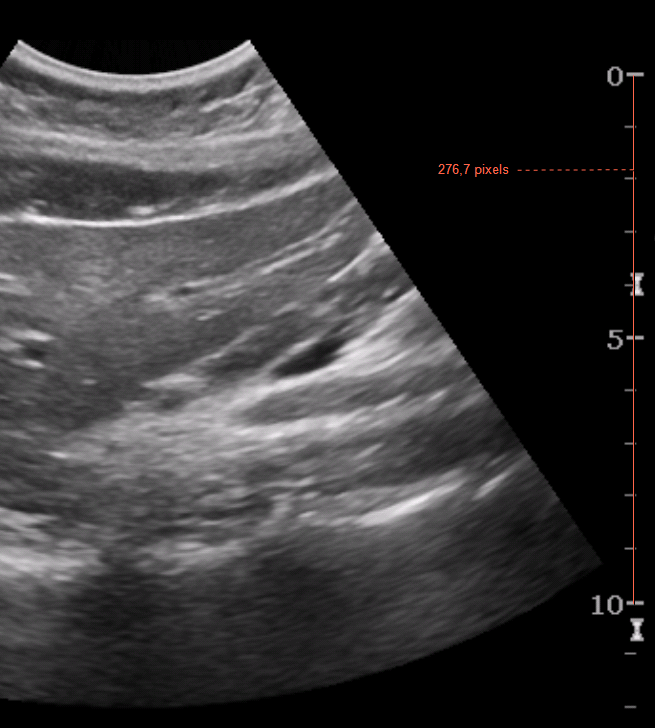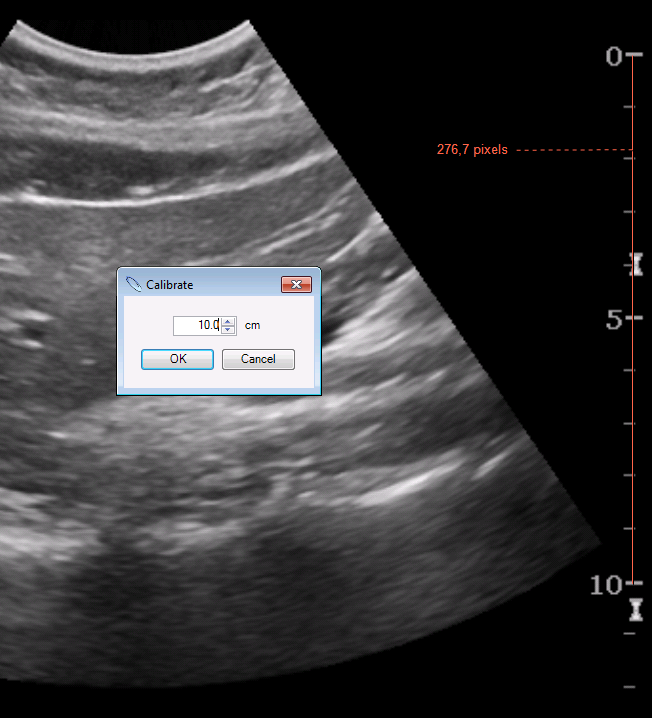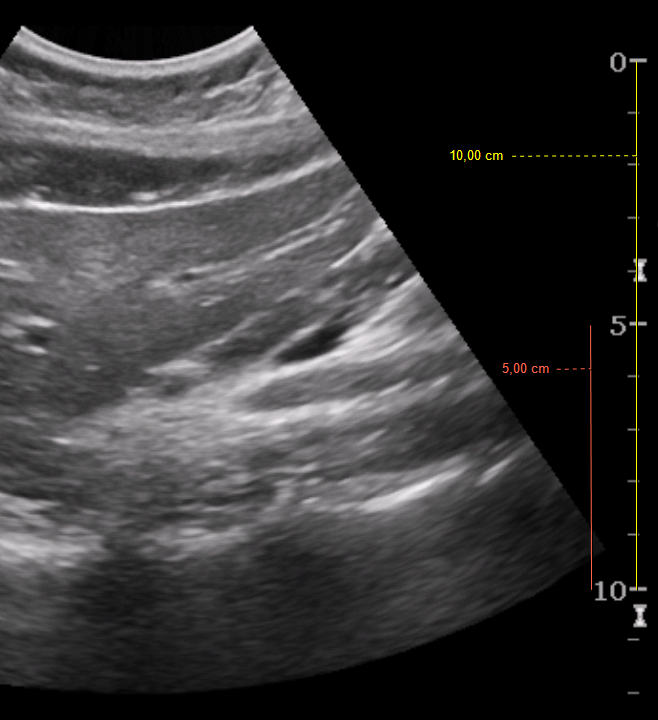Some DICOM images (usually ultrasound) might not be pre-calibrated so that the size of a pixel in the image is not known. For such images, measurements are displayed in pixels instead of a physical unit like centimeters, millimeters, etc. However, those images can be easily calibrated by Ruler tool as long as they have a scale as a part of the image.
- Activate Ruler tool by Tools > Measurement > Ruler
Draw a line to calibrate on a scale which is found on the image.
For more accurate results, it is recommended to use a calibration line as long as possible.
- Right-click on the calibration line, and select Calibrate
- Enter the length of the calibration line in a physical unit as indicated on the scale where the line is drawn, and select OK
The calibration line is shown in a physical unit now, and all other measurements are shown in a physical unit.
Images can only be calibrated individually, so a calibration done for an uncalibrated image does not apply to other uncalibrated images.
It is possible to calibrate all images, but you should be careful not to cause incorrect measures due to wrong calibration.