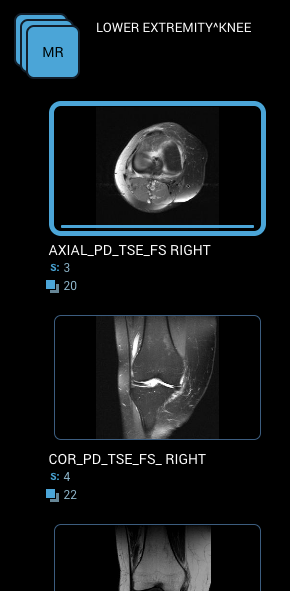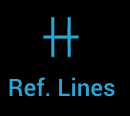...
The series thumbnails in the series panel on the left will show a highlight border around the series that are visible in the image tiles (viewports). Other series can be loaded into the image tile by dragging the series thumbnail to the image tile. Clicking on a series in the series preview will also load it into the active image tile.
The series panel can be toggled using "Series" button can be used to toggle whether or not the series thumbnails are displayed on the left.
Images can be stacked/scrolled when the "Stack Scroll" button is selected by left-clicking and dragging the mouse up or down. If you are using a wheel mouse, the wheel function will also scroll the images. There is also a blue scroll bar on the right side that can be dragged to scroll the images.
...
"Crosshairs" tool can be used to determine the position of mouse location on other simultaneously displayed images. Left-click on the image and drag the mouse to use the tool in a layout with the related images.
"Ref. Lines" tool can be used to toggle reference lines displayed on images.
Image Manipulation
Users can zoom, window/level and pan images. Left click on the image and drag the mouse to use the tool.
...
Users can change the default preferences such as layout, keyboard shortcuts, etc. based based on their needs. The user preferences are persisted even after the session is closed. "Preferences" button is used to show the user preferences dialog.
For a better understanding of user preferences, refer to User Preferences .