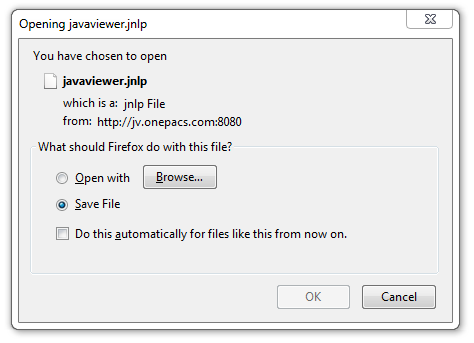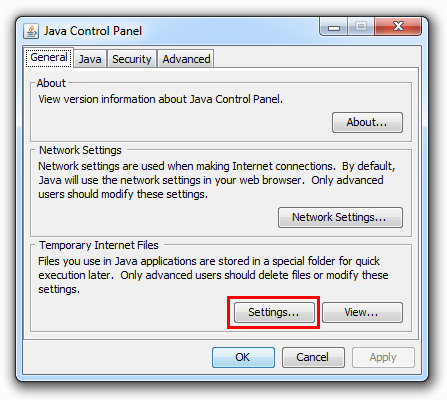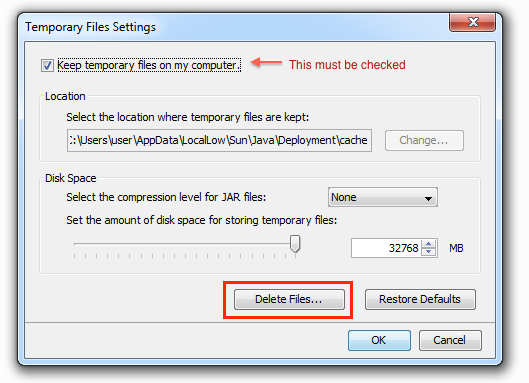...
| Warning | ||
|---|---|---|
| ||
Java Web Start integration has been removed from most modern browsers. Installing the RIA Helper application is the recommended installation method. The following steps only pertain to browsers that support Java Web Start integration (only Internet Explorer at present). |
Upon viewing a case with the RemotEye viewer for the first time, the user may be presented with a window reporting a file download and asking what application should be used to open the downloaded file. If this occurs, it is necessary either to install Java, and/or to set up Java web start as the default application for opening web start files, in order to open the requested study in the RemotEye viewer.
...
On Windows operating systems, the window in question will appear as follows:
If this window is seen when attempting to view a study with the Java web RemotEye viewer, Java likely needs to be installed. This will require administrative capabilities on the PC in question.
To install Java on windows, visit the following website and click on the large “Free Java Download” button:
http://www.java.com/en/download
After installing Java, Java web start should be automatically selected as an option the next time a user attempts to view a study using the Java web viewer.
General troubleshooting on Windows (reinstalling viewer)
...
Should the RemotEye viewer fail to launch, with an error such as “Unable to create Java virtual machine”, it may be helpful to delete and reinstall the viewer. To do this, open the Java control panel, which will lead to the following screen:
On Windows this can be found by clicking “start” → “Control Panel” and then double clicking the icon for Java or clicking start and typing “java control panel” in the start menu search.
Click on the “Settings…” button in the “Temporary Internet Files” section.
This will bring up a configuration window for “Temporary Internet Files”, as follows:
Click on the “Delete files…” button which is marked in red above. By default, the “Trace and log files” and “Cached applications and applets” will be checked. Click “OK” to delete these items.
When you next select a study to be viewed with the RemotEye viewer, the viewer will be re-installed.
...