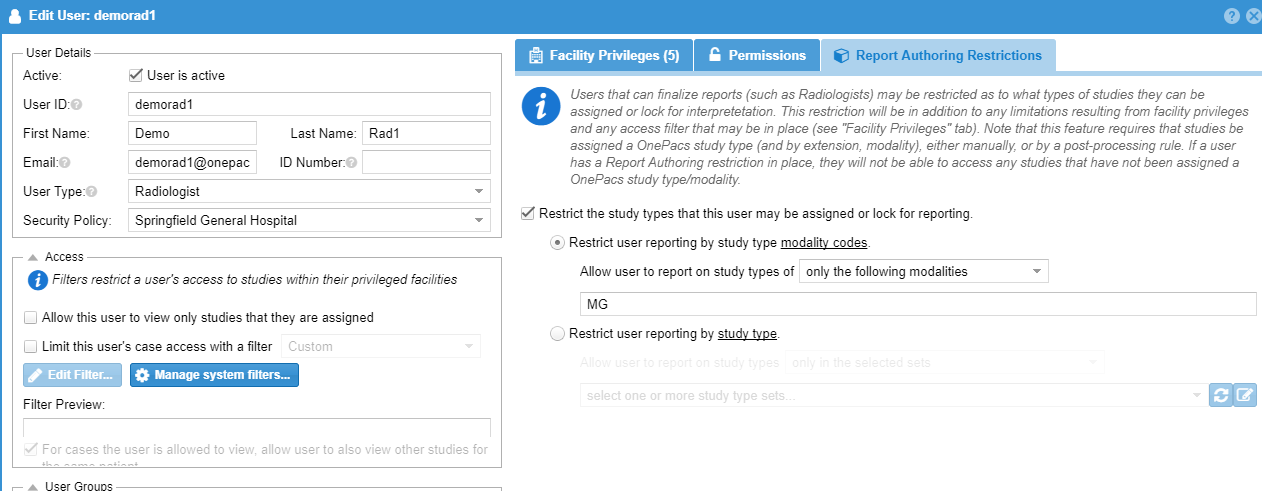...
The Groups tab allows users to be placed into or removed from “user groups”. User groups are defined sets of users, for use in conveniently sharing, or un-sharing, system resources, such as access to shared folders.
In the following screenshot, a single group, entitled “Group1”, has been created. The user is a member of this group. You can quickly include multiple users into an existing user group by selecting multiple users on the users list and then selecting "Manage" followed by "Add user to group"
Report Authoring Restrictions
Users that can author a report (with draft of higher) can be restricted on what reports they may write by study type. Click the "Report Authoring Restrictions" tab and enter a comma separated list of study type modalities or select one or more study type sets to control what the report author may write. Configurations can be set to either include or exclude and can be quickly turned off by unchecking the restriction checkbox. For exclusion, if any study type match or modality that is excluded the case cannot be assigned. For inclusion, if the case is assigned any of those study types the case may be assigned.
Note, this workflow requires the case to be assigned a study type before an author will have reporing access to the case. Study types can be assigned via study confirmation, HL7 orders, or postprocessing. When using this feature with auto assignment it ir recommended to remove the In transmission status from the auto assignment rule so that the study is fully processed before attempting to assign the case so that a study type is given to the case.
Facility User Managers
At times it may be useful for facilities to manage their own users. Creating a user that is a facility manager will allow the user to create new users (of user types facility manager and facility user) for the facilities they have access. Users they create will by default be facility users. Facility user managers can only give permissions that they have They may also only grant the view permission for reporting. To assist with user creation users may use the account request feature. Radiology assistants may also be granted the "Manage Facility Users" permission. With this permission they will have the ability to function as a facility manager for the facilities for which they have permission.
Deactivating Users
Users can be deactivated so that they are no longer able to login to the system.