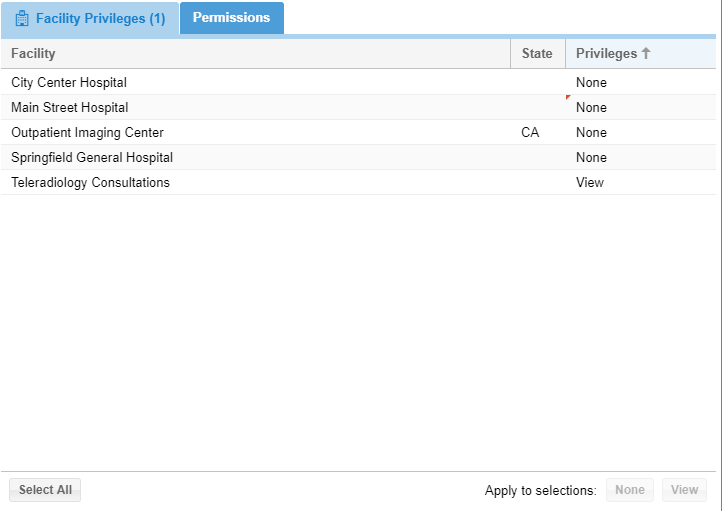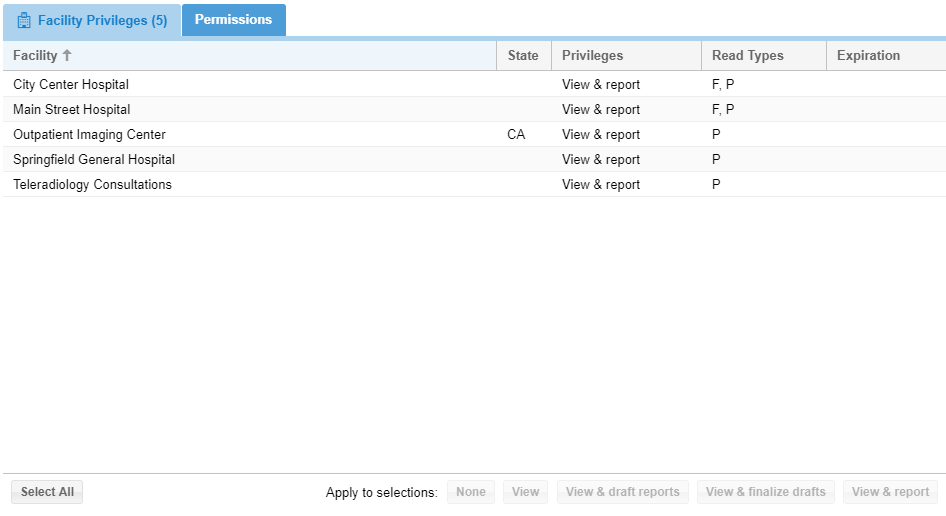...
Facility privileges are the most basic means of restricting users' access to cases in the OnePacs system. User facility privileges can be modified by an authorized user manager by editing a user account and selecting the "Facility Privileges" tab (pictured below).
Privilege Levels
For each Facility transmitting cases to the OnePacs system, each user of the system may have one of the following types of privileges:
| Privilege | Description | |
| No privileges | The user will not be able to access cases from the facility. Exceptions: User may be granted access on a case-by-case basis by administrators, or the user may be able to view the case if the user has access to a shared folder containing the case. | |
| View only | The user will be able to see the case on a OnePacs worklist, view reports for the case, and (if the user has been giving view study permissions), the user will be able to view case images. | |
| View and save draft report | User can view the case, and also save a draft report for the case. User can not complete a primary report. (Drafting is restricted to administrators, radiologists, transcriptionists, and radiology assistants) | |
| View and report | User can view the case, and complete a primary reports for the case. User can also save a draft. (Completing a primary report is restricted to administrators and radiologists) | |
Expiration
Facility privileges of type "View and report" may be assigned expiration dates. When the expiration date is reached, the user's privileges for the facility in question will revert to “View and draft”. The system may be configured to send an email reminder of expiring privileges to the email address designated by the OnePacs administrator prior to the expiration date of the privileges.
Read Types
For facilities which support more that one read type, radiologists may be granted privileges for all or a sub-set of the available read types. For example, a radiologist could be allowed to only enter preliminary reports at a facility that supports both preliminary and final.
Read types
Available read types include "Preliminary", "Final", "Other", and "Pre-read".
...
When the pre-read read type is active for a facility, the read type will show in the list of privilege options for radiologists who have privileges at the facility:
When a reader has entered a pre-read report for a study, radiology group-side users (radiologists, radiology support, and administrators), will see the case on the OnePACS worklist as follows:
The clipboard icon indicates the presence of a pre-read, which can be previewed by hovering over the report icon.
However, the appearance of the case on the worklist will be no different from any other unread case when viewed by referring facility-side users (referring physicians, sending facility technologists, sending facility user managers, and so on):
| Info |
|---|
Note: Though cases with pre-reads will appear the same as other cases without sending facility-facing reports, during the period of time when the pre-read case is locked by a reader, the study will display on the worklist as "locked" by the pre-reader to facility-side users. |
Multiple read types
Through the re-assignment capabilities of auto-assignment rules, as needed, studies can be configured to pass through a sequential cascade of drafts and/or pre-reads, preliminary reads, and final reads. See "Multiple Read Types" for further details.
...