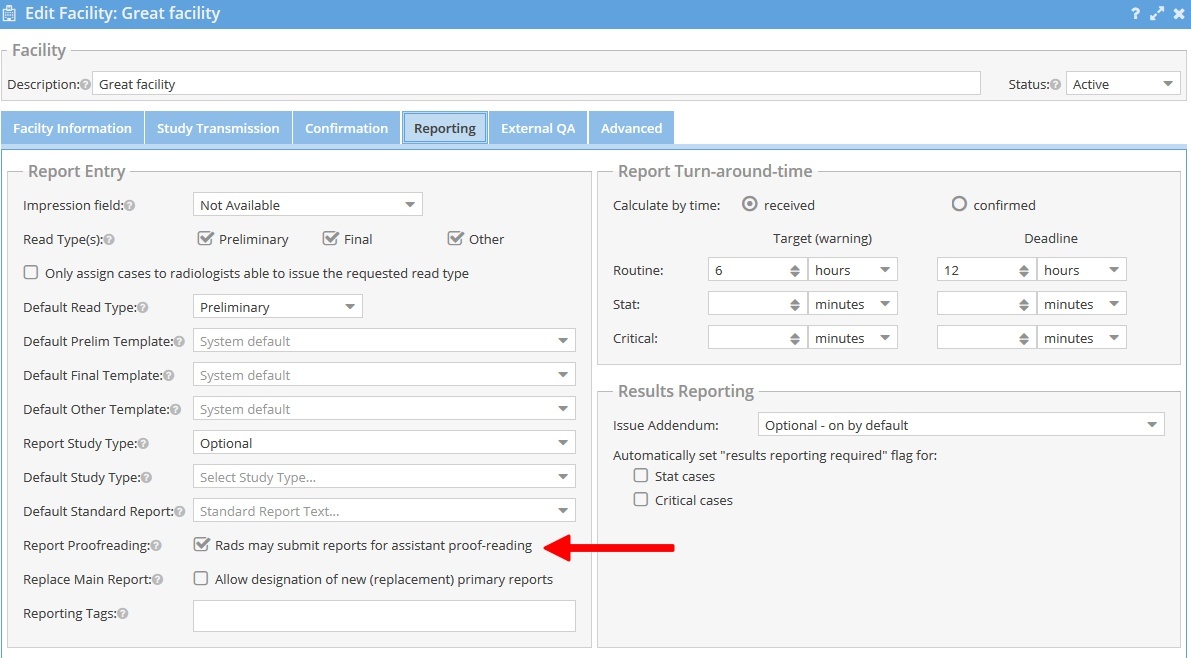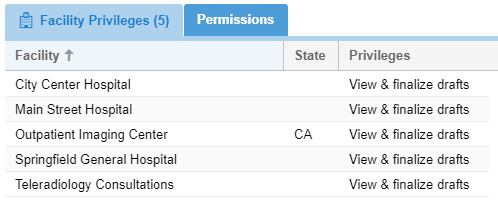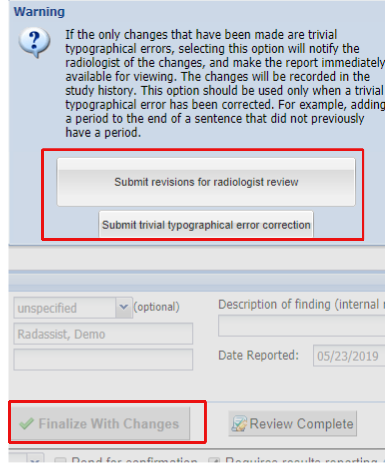Proofreading Workflow
It may be desirable, especially when using dictation software, to send a report for proofreading prior to completing the report. Proofreaders such as radiology support staff, other radiologists, or a transcriptionists can review the report and finalize the report on behalf of the radiologist if no changes are made, or make modifications and send the report back to the authoring radiologist to complete. If a reviewing radiologist with full privileges to the facility makes changes, she can elect to complete the report signed by herself if needed.
To enable the proofreading workflow
- An administrator can use the Admin -> Facilities menu and edit a facility by checking the "Rads may submit reports for assistant proof-reading" checkbox under the reporting tab.
- Proofreaders (Radiology assistants, transcriptionist, or radiologists) may be given the "View and Finalize drafts" facility privilege for the facility that has the report review workflow enabled.
- Radiologists must have the "Submit reports for proofreading" permission for this feature to be enabled.
- If the radiologist should also be able to complete the report then must have the "Complete reports that could be proofread" permission.
Facility Configuration
User Privileges:
Submitting reports for proofreading
When the above is setup, a radiologist or administrator with full report privileges will get a "To Proofread" button near the "Complete" button in the Cloud Report Editor.
Clicking on the "To Proofread" button will submit the report as a draft submitted for proofreading and set the study status to "Dictated."
Proofreading workflow may be used in conjunction with the "next case" feature. When a case is submitted for proofreading it is removed from next case eligibility for the radiologist. If changes are submitted by the proofreader, the status of the study becomes "Transcribed" and the cases is again eligible for as a "next case".
Proofreading Reports
Proofreaders, that is, users with the "View and finalize drafts" permission for the facility, make proofread cases in the "Dictated" status on the worklist. This allows them to open the Classic Report Editor which will show a "Finalize" button when opening a case that has been submitted for proofreading.
There will also be an additional toolbar at the bottom of the report entry form that will show who drafted and reviewed the report. A "Dictations" button will appear if there are audio dictations captured by the Radiologist's use of OnePacs Voice Recognition. Audio dictations may be played directly in the browser and may provide context for the proofreader.
Proofreader Actions
Finalize the report without changes
Finalize - Making no changes and clicking on "Finalize" will complete the report on behalf of the radiologist with no further action required.
Making proofreading edits to the report
Clicking the "Make changes" button will enable the editor and allow the proofreader to make edits to the report text.
Save Edits - This option allows the proofread to save edits to the report while the report remains in the "Dictated" status. This allows another proofreader to make further edits at a later time before moving on to the Transcribed or Complete status.
Review Complete - Once changes are made the user may click the "Review Complete" button to save the changes to the draft report, assign the study back to the radiologist, and change the study status to "transcribed." This allows the radiologist the opportunity to review the changes made to the report and finalize it.
Finalize - When changes have been made to the report, proofreaders that have the "Proofread typographical errors" permission (see below) may still finalize the report. This completes the report on behalf of the radiologist and moves the study to the Completed status.
Auditing of Proofreading Changes
If the proofreader makes changes the report text a study note will back added that summarizes the changes made. This note will contain a graphical diff of the textual changes made by the proofreader. Additionally, if edits are made to a report that is finalized by an authorized proofreader, the reading radiologist will receive a OnePacs Message with a summary of the changes.
Proofreading Workflow on the Worklist
The worklist can be filtered by studies that have "Draft for review" reports. By selecting this value, and adjusting the study state to either "transcribed" for a radiologist or "dictated" for a reviewing users will create a worklist tab that quickly shows cases that need to be either completed or reviewed.
Proofread typographical errors
Proofreaders authorized to finalize after making typographical corrections
Proofreaders with the "Proofread typographical errors" permission may make minor changes to the report and submit the report on behalf of the interpreting physician.
In some cases it is convenient or expedient for a proofreader to make minor typographical changes without sending the case back to the radiologist. For example, a stroke report should not necessarily be held up for several minutes to correct a capitalization of the first letter of sentence.
When "make changes" is selected the "Finalize" button will show as "Finalize With Changes". Submitting the report will show a warning and offer to submit for radiologist review or to submit with trivial typographical errors corrections.
When this is done a message is sent to the interpreting physician with a summary of the changes that were made. A summary of changes are also included in the study audit history.