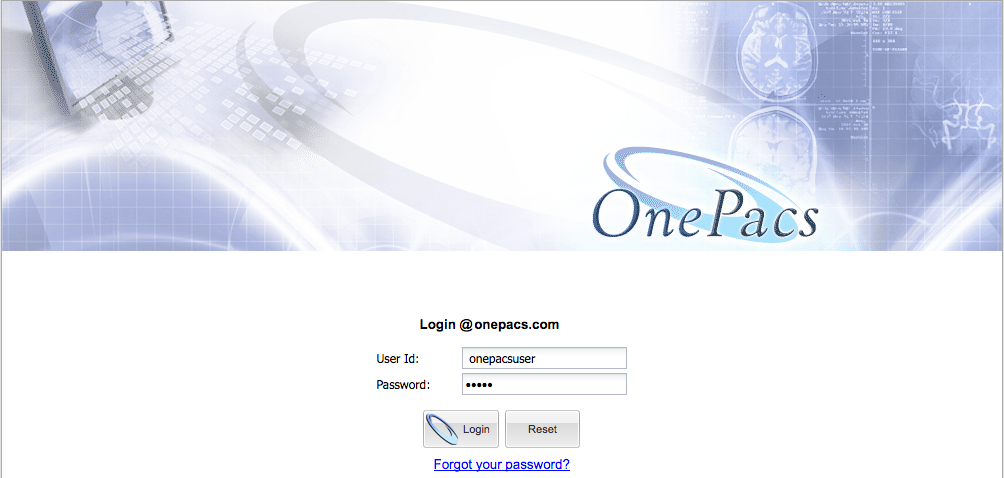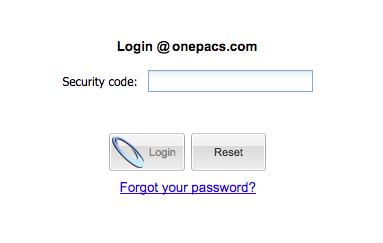First, connect to the website specified in your welcome email.
This will redirect to a secure, encrypted login page. You will then be presented with the login screen shown in the figure below.
Type your user name in the text field marked “User”, and your password in the text field marked “Password”. When this is done, click “Login”.
Resetting your password
If you have forgotten your password click the “Forgot your password” link and complete the form on the next page. A reset password link will be emailed to you or to your OnePacs administrator.
2-factor authentication
If your user account is configured to require 2-factor authentication, you will be prompted to enter a 6-digit security code generated from a registered mobile device. Enter the code and click "Login" to continue.
2-factor Authentication
2-factor authentication adds an additional layer of security to your OnePacs account and is recommended for all users. To add 2-factor authentication to your account, navigate to Options -> User Preferences and click on the "2-factor Authentication" button.