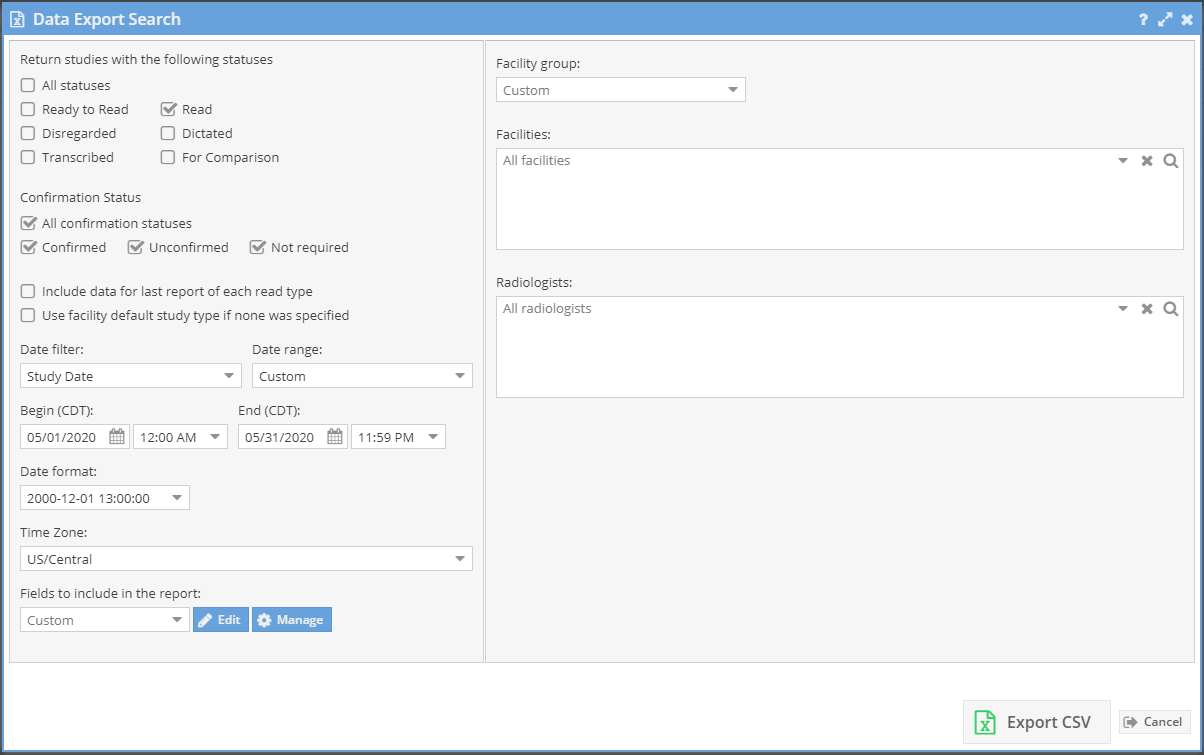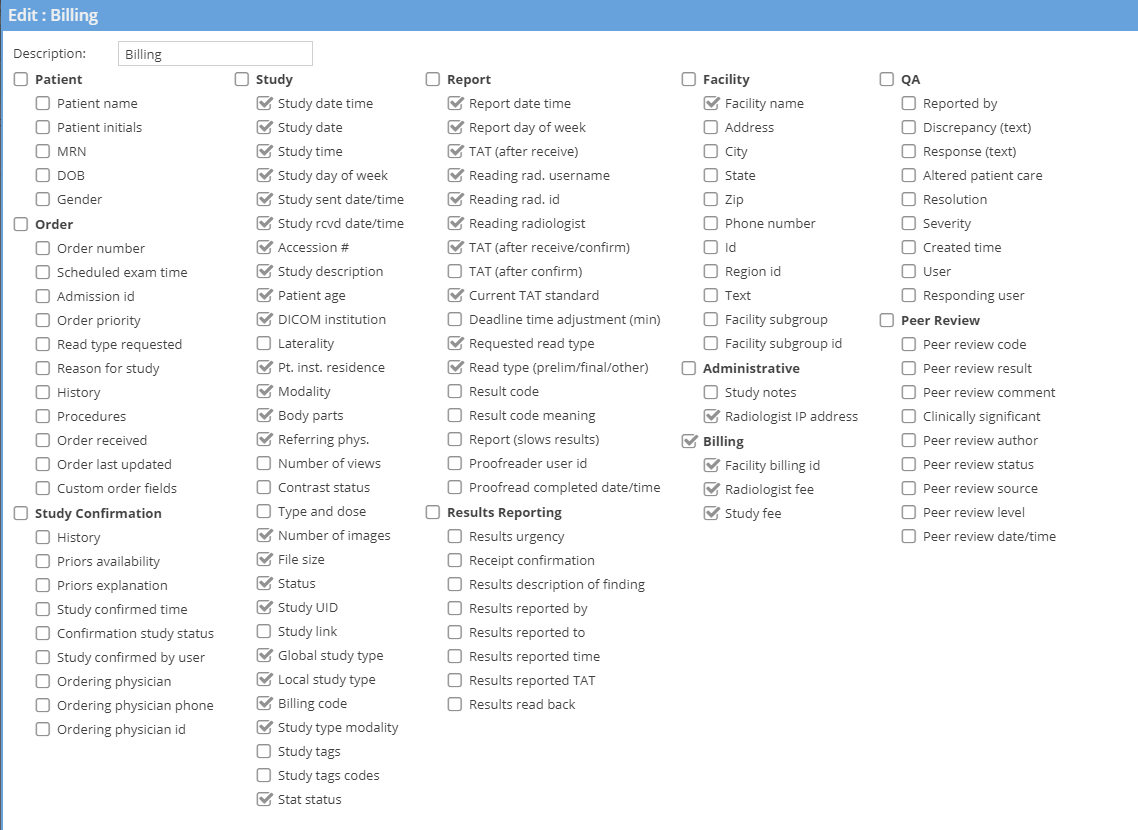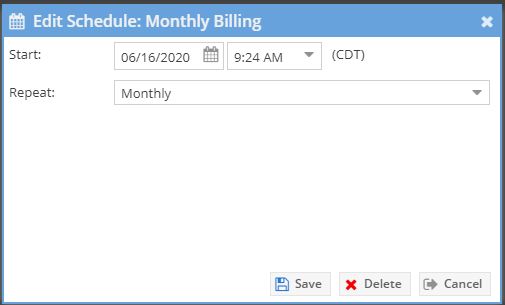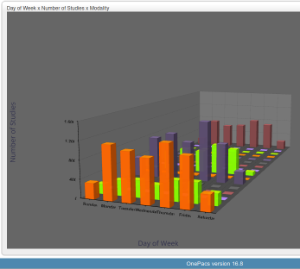Data Analysis Features of OnePacs
OnePacs offers several powerful means of analyzing the large volumes of data generated within OnePacs through use of the system.
OnePacs allows users, who have been given the "Generate spreadsheet or graphical report" permission by their OnePacs administrator, to view graphical charts representing data within the OnePacs system, generated in real-time, or to export data within the system to spreadsheet format, for further work and analysis using spreadsheet software such as the free OpenOffice package, or Microsoft Excel. The data export can also be used by administrators to create invoices by exporting study and radiologist related fees.
Export of data to spreadsheet
Most data within the OnePacs system may be exported into spreadsheet-readable format by choosing the “Export data to spreadsheet” option from the “Data Search/Export” menu. This feature is useful, for example, for creating billing invoices. There are two different types of searches: Custom free form searches and saved searches. Custom searches allow a custom date range. Saved searches can be scheduled to run and the last report from a saved search can be accessed by an API (contact OnePacs support).
When exporting data in such a fashion, users may select a date/time range, facility or facilites, study status, and interpreting radiologist or radiologists for which to export data. Financial/billing information will be available only for administrator users. Select the dropdown arrow under the facility or radiologist selection to quickly select facilities or select the magnify glass to search for facilities to select. Facility Groups can be used to quickly select facilities that are generally exported together without necessarily saving an entire search.
Each study type will be exported on a separate line for the same study when more than one study type has been selected. If the "Include data for last report of each read type" checkbox is selected a separate line will also be produced for each read (preliminary, final) that was completed. Check the "Use facility default study type if none was specified" if no study type was selected during the workflow but the default for the facility should be included on the report.
Searches and fields
Searches and a selection of which fields are to be exported may be saved if they are used often. Combined with facility groups saved searches and fields allows users to quickly export data reports. For example, one may create a monthly billing saved searched that is linked to the saved fields that would be necessary for your monthly billing report and a saved date range of last month. Groups of facilities are billed together could be managed by facility groups. Reports are quickly generated by selecting each facility group or facilities from the list and clicking the "Export CSV" button.
Scheduling
Searches can be scheduled by clicking on the calendar icon.
The available schedule is determined by the date range. A monthly report can only be run on a monthly schedule while a daily report can be run daily.
Data Export Results
When a data export search is run, the results will show in the data export tab.
Click on the file link to download the results of the export. You can search the export results by the search and the created date.
Special Noted fields
- Custom order fields - This is exported as JSON. If you want to export a particular field in a discrete column, certain spreadsheet applications (Google sheets, Excel) can parse JSON data in custom formulas.
- Report Addenda related fields - Information regarding up to the first three addenda to a report, if any exist, can be exported, including author identity, date/time, and contents of the addendum. If there are more than three addenda, only the first three will populate.
Graphical Charts (deprecated)
Data within the OnePacs system can be graphed in 2D or 3D format in real-time by selecting the “Charts” option from the “Data Search/Export” menu.
As this uses an applet in the Adobe Flash format, a means of running Flash objects in the browser is necessary. Adobe has retired Flash; accordingly, Flash can no longer be used to access Charts on OnePacs.
However, a number of third parties have provided solutions for running Flash objects in the browser, including but not limited to the "Ruffle" browser extension available at ruffle.rs.
As OnePacs has not vetted such third party products, OnePacs can not vouch for their security or appropriateness for use. Accordingly, the Flash-based Charts functionality is considered a deprecated feature.