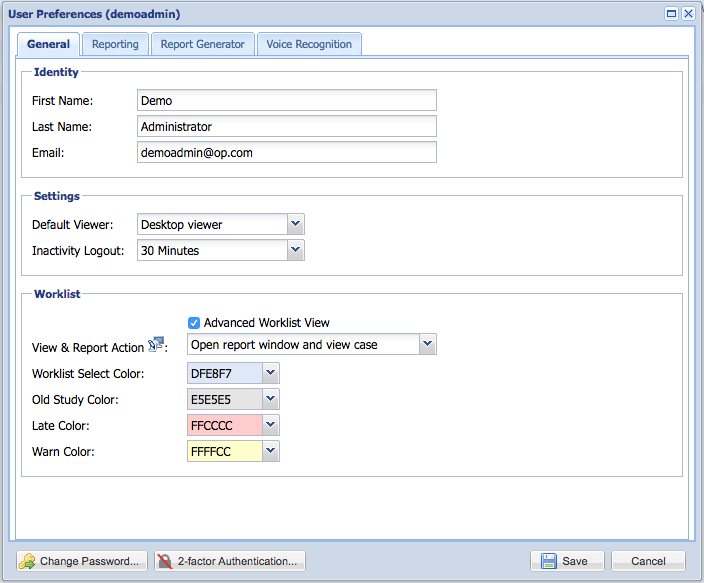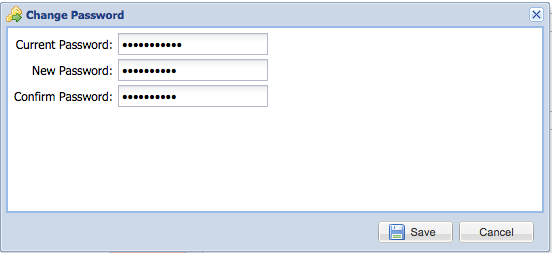To change your password, navigate to Options -> User Preferences. If you do not have this option, contact your administrator.
Next, click on the "Change password..." button at the bottom of the user preferences window.
You will be prompted to confirm your current password, and then enter the new password two times.
The new password must be at least 10 characters long, include at least 1 number, 1 capital letter, and 1 non-alphanumeric character.
Click "Save" to complete the password change. An email to confirm this change will be sent to your account.