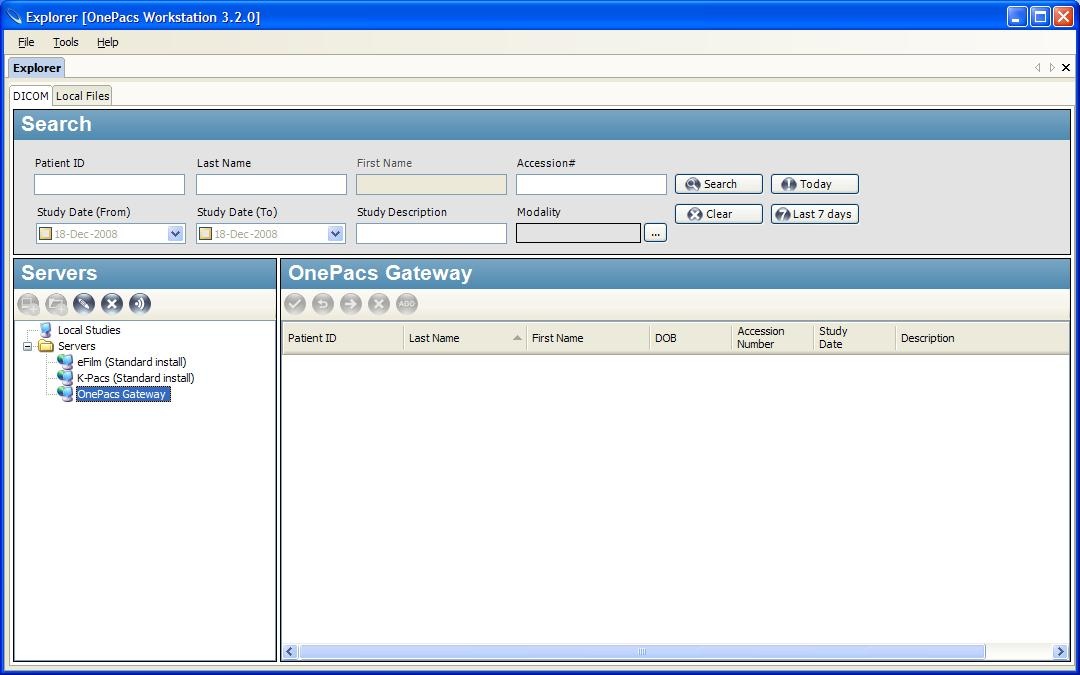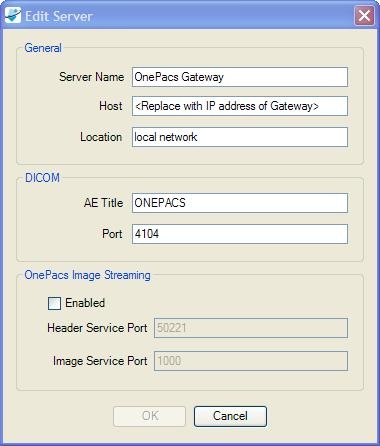It may be useful to configure one or more Workstations to query and retrieve studies directly from your local Gateway PC. By so doing, you will be able to retrieve studies directly over your local network, without going through the OnePacs Web Server worklist, which may be faster; additionally, query and retrieve directly from your Gateway PC may be useful if you lose connectivity to the OnePacs Web Servers, such as due to an internet service outage at your facility.
To configure OPW to query and retrieve studies directly from your facility's Gateway PC, it is necessary to configure the entry for the Gateway in the servers list in the Workstation.
In OnePacs Workstation, click on the “Explorer” tab, which is the leftmost tab immediately below the application menus at the top of the main OPW window. Next, make sure that the “DICOM” tab, beneath the Explorer tab, is selected, rather than the “Local files” tab. When the “DICOM” tab is selected in the Explorer view, you will find a folder labeled “Servers”, which has a pre-configured entry called “OnePacs Gateway”.
Double-click on this “OnePacs Gateway” entry to bring up the configuration window, used to set up your facility's OnePacs Gateway server. This will appear as follows:
It is necessary to modify the “Host” entry for the Gateway, replacing the text in the “Host” field and with the IP address of your facility's OnePacs Gateway PC, which can be obtained from your system administrator. If more than one Workstation is being configured to retrieve from the Gateway PC, it will be necessary to give each such Workstation a unique AE title, rather than the default AE title of OPW.
Several criteria must be met in order for this configuration to work. In particular:
- It is necessary for both the Workstation PC, and the Gateway PC, to have routable IP addresses relative to one another in order for study retrieval to work. This means that either both PCs are on the same local network, on the same VPN network, or that they both have public IP addresses. If the Workstation PC does not have a routable IP address, study query will work, however, study retrieval will fail.
- Windows Firewall must be configured on the Workstation PC to allow incoming connections on the DICOM port chosen for the Workstation. By default, this is 44104. The Gateway installer will open the appropriate port, 4104, on the Gateway PC.
- It is necessary to configure an AE title entry on the Gateway PC to correspond to the workstation which you wish to use to retrieve studies from the Gateway. The AE title, hostname, and port must all be configured in accordance with the appropriate values for the workstation PC. As each AE title entry must be unique, if more than one workstation is configured to retrieve directly from the Gateway, a new AE title must be made for each additional configured workstation. Corresponding changes in the AE title for the Workstation Dicom Server, and for the store address in the Study Downloader, must also be made.
AE titles may be configured in the AE titles management page of the Gateway, which can be accessed through the following URL on the Gateway:
http://localhost/onepacsgateway/ae.m
“Localhost” may be replaced with the IP address of the Gateway, if accessing the Gateway management interface from a different computer.