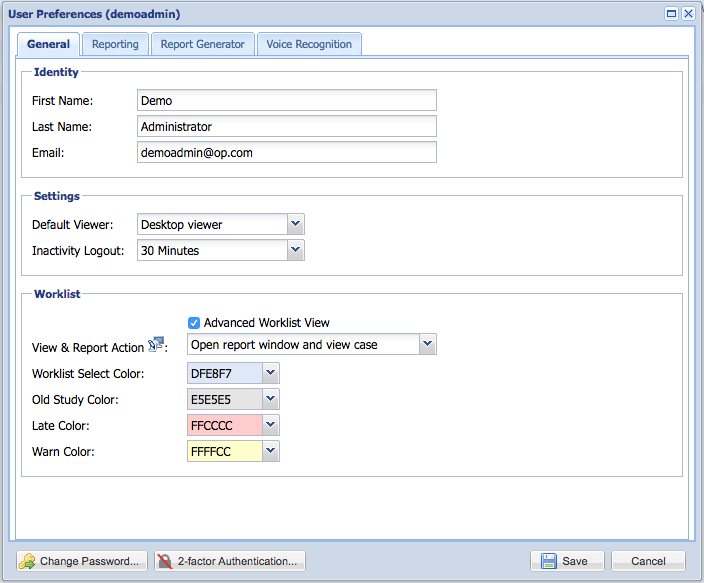Setting user preferences
Users who have been given the “View user preferences” permission may access and modify their user settings, including user password.
To access the user preferences page, select the “User preferences” item from the “Options” menu:
The following screen will appear:
On this screen, users may set their name and email address, signature block (for users who sign reports), as well as worklist behavior preferences.
Radiologists may specify if they want a report to be delayed by several seconds to prevent errors. Radiologists may also configure their preference to enter reports in plain text. This is recommended if dictating directly into the reporting window from speech recognition software. Radiologists also have the option to change the background color of their reporting window.
Change Password
A button to change one's OnePacs password is available at the bottom of the screen. See this page for more details.
2-factor Authentication
The 2-factor authentication button displays the current status of 2-factor authentication on the account. Click the button the set up or manage 2-factor authentication devices on your account. See this page for more details.