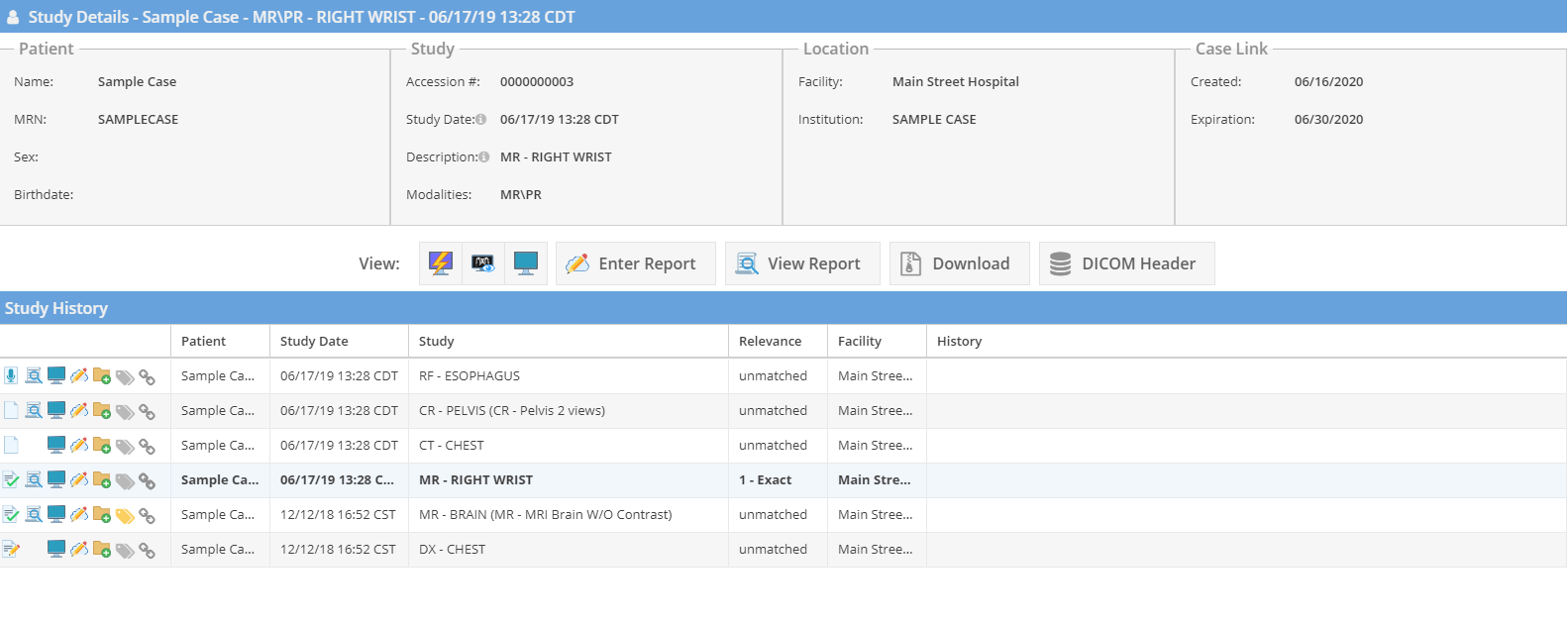Case Access Links
Case access links is a feature of OnePacs that makes it easy to share cases and reports with other individuals, whether or not such individuals have a OnePacs account.
A Case Link™ is created by right-clicking on a case and selecting the share menu option and then the “Create Case Link” option, as shown:
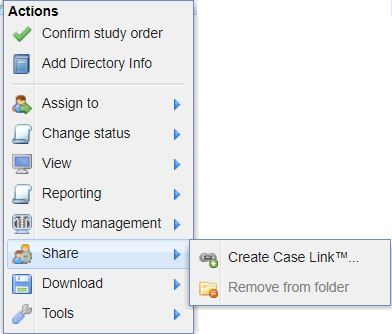
This will bring up a page where the characteristics of the Case Link may be specified:
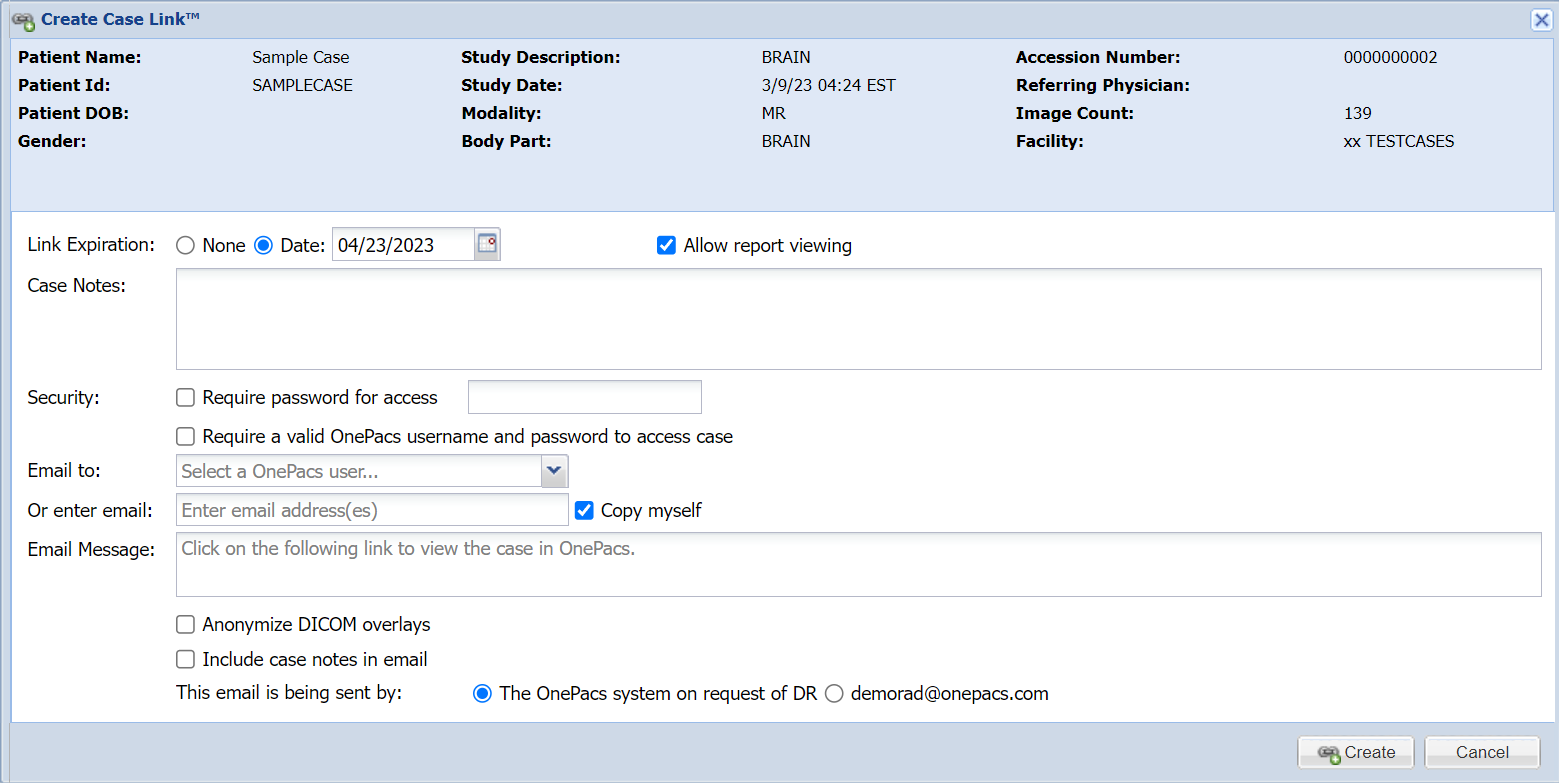
If the case includes protected health information (eg, is for patient care), either the option to anonymize the case, or the option to require a valid OnePacs username/password to view the case, should be selected. You may select or enter email address and a message. The sent email will include a Case Link.
Upon creation of the Case Link, a screen will appear allowing the user to copy the Case Link URL:
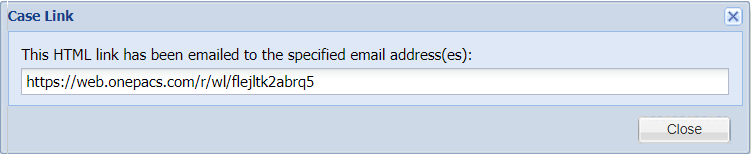
This link may be copied and pasted into email, the OnePacs messaging system or OnePacs notes, or distributed through another means of the user's choice. The Case Link may be opened in a web browser to bring up the OnePacs Case Link screen:
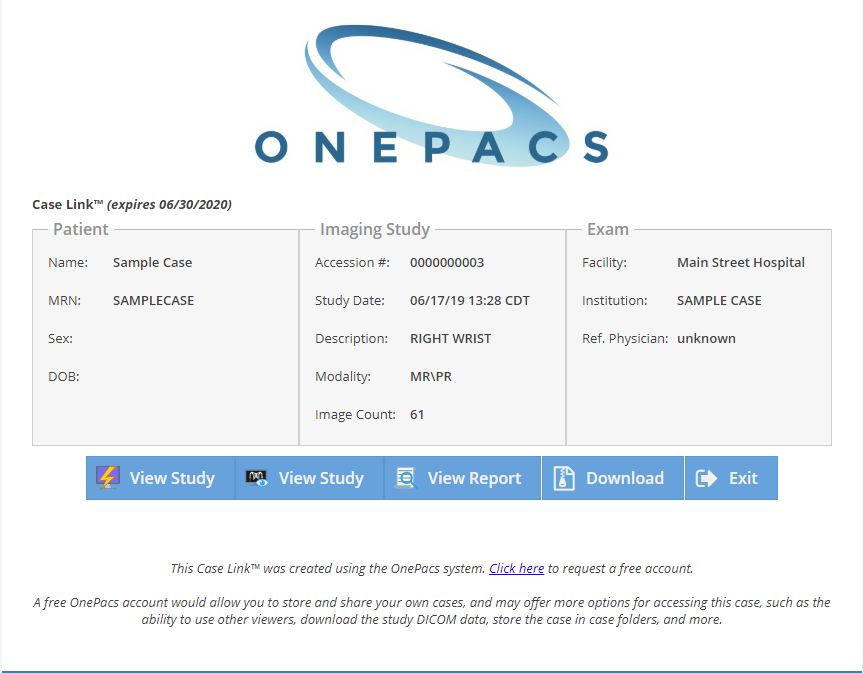
The Case Link landing page displays basic demographic information about the case (with DICOM identifier tags not shown, if this option has been selected), and offers users the option to view the case in a zero footprint HTML5-based viewer, or to view the report for the case. The report for the case will also not show DICOM identifier tags, if this option has been selected.
If the user has a OnePacs account more options will be available after login.