Study matching policies may only be configured by administrators. |
Study matching policies are sets of term matching rules that may be applied to a given study to search for other related studies, for example, when searching for prior studies for a study sent to OnePacs. (The gateway study retrieval feature requires an appropriately configured gateway with the ability to query/retrieve studies from a PACS archive.)
A patient's other studies are compared with a subject study. All studies other than the subject exam are then ordered by match classification. Within each classification results may be ranked (specified below) and then are ordered by study date in descending order.
The source terms column contains a list of source term(s) to be matched in the study for which related studies will be needed. For example, to retrieve prior studies related to studies that involve the head, source terms might include 'head', 'facial', 'brain', and so on. The terms will be searched for in the study description and other relevant DICOM fields of the study.
In the "matching terms" column, a list of terms is entered to be used for identifying studies which may be related to the study in question. For example, if the study for which related studies is desired is determined to be of the ankle, matching terms for relevant other studies could include 'ankle', 'foot', and 'lower extremity'.
Example:
| Rule name | Source terms (search current study for these terms) | Matching terms (search for related studies containing these terms) | Explanation |
|---|---|---|---|
| Foot | Foot, feet | Foot, feet, ankle, lower extremity, tibia, fibula, calcaneus, knee | For studies of the foot, we could see relevant anatomy on a variety of other exams, possibly even the knee. So the matching list is broad in this case. |
| Head | Head, brain | Head, brain, facial, orbits, IAC%, temporal | Same considerations apply for head CTs. Current studies of the head are likely labeled as either 'brain' or 'head' so this suffices for source terms. The matching terms are similarly broad to search for studies with potentially relevant anatomy. |
| Chest | chest | chest, cxr, thoracic, pulmonary, aortic, nodule, TB | Similar to above |
To manage study matching policies use the Admin -> Related Study Matching menu options and click the Study matching policies tab. To manage study matching polices, use the Add, Edit, and Delete buttons.

When creating a new policy, use the Add, Edit, and Delete buttons to manage the matching rules for the policy. Use the Move up and Move Down Buttons to move matching rules up and down in importance. This helps control which matches are most relevant when using the study matching policy to fetch relevant priors with a Gateway Study Retrieval Policies that has a maximum number of studies to fetch.
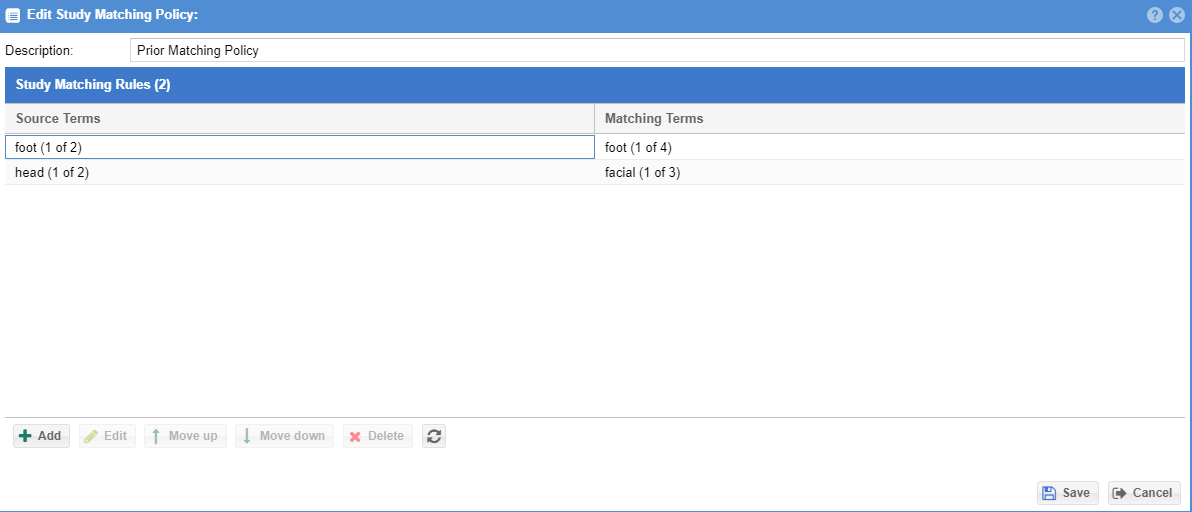
When creating or editing a matching rule, enter the source terms and the matching terms that should be considered. Multiple terms may be entered on separate lines. If one or more term matches, the rule will be considered positive for a given study. Matching terms are case insensitive. Terms must match an entire word in the subject study. Wildcards may be included (%) to match words within words or multiple words.
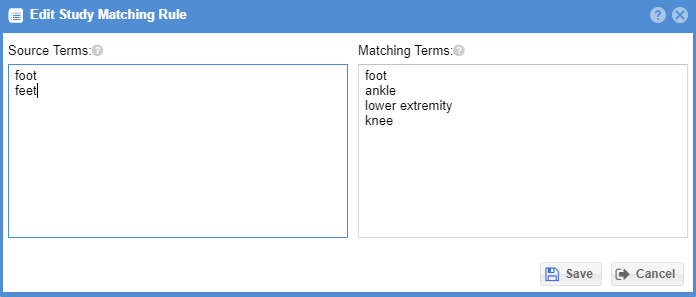
Keyword matching is generic matching based on counting the number of words in common between two studies in description fields like study description, body part, etc. No anatomy-specific configuration is required. To enable keyword matching, check the checkbox under the "Automatic keyword matching" section.
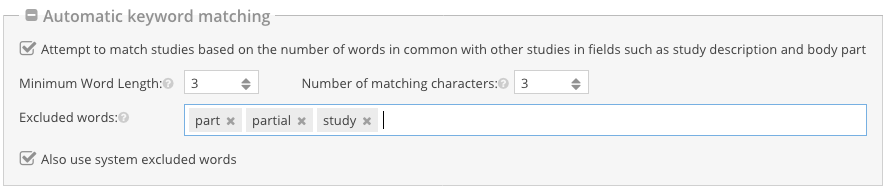
| Name | Explanation |
|---|---|
| Minimum word length | The minimum length of a word to be considered for matching. Leave blank to indicate no minimum. For example, if minimum length is 3 a word such as "CT" would be excluded. |
| Number of matching characters | The number of characters compared from the beginning of two words. For example, with 3 matching characters the word "ABD" would match with "ABDOMEN". |
| Excluded words | Words to exclude from generated keywords. This is useful for words that do not indicate anatomy. For example, the word "exam" could be excluded. |
| Use system excluded words | Select this option to exclude system-defined words from matching consideration. These are common non-descriptive words such as "and", "the", etc. |