Using Standard Report Texts
A set of “standard report texts”, or frequently used standard report templates or report elements, may be defined in the OnePacs system for use in reporting. This set of standard report texts will be common to and accessible by all users with the ability to write reports. (That is, the set of standard report texts does not vary by/is not customizable according to individual user accounts.)
Managing Standard Report Texts
Users with the “Manage standard report texts” privilege may add, delete, or modify standard report texts.
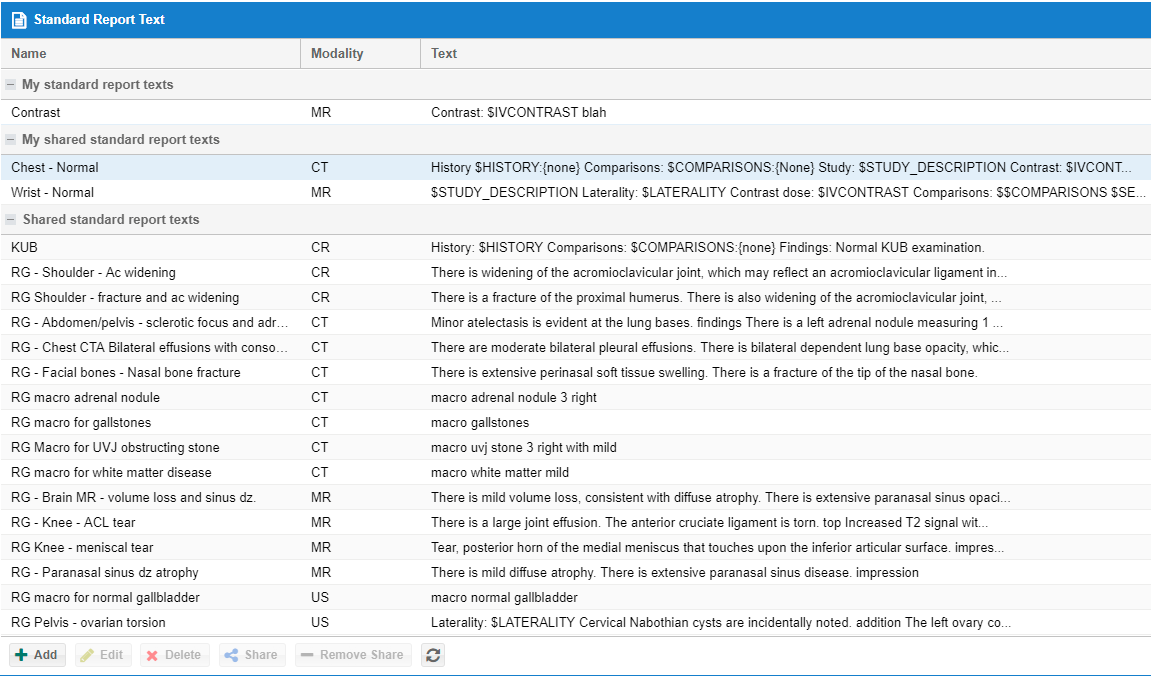
Enter in a name (description), imaging modality type, and text for the standard report.
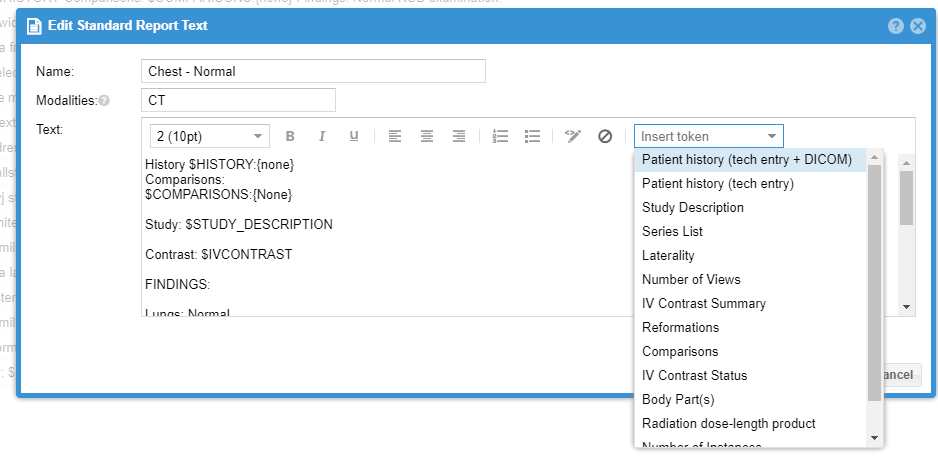
To edit an existing standard report text you may either double click the grid row, or click the row and select the edit button. Change the necessary fields and click “Save” to complete.
To delete a standard report text you may select the grid row and press the “Delete” button. Confirm delete.
Using Standard Report Texts
- Click the mouse button to place the text entry caret at the location within the report edit field where you wish to enter the standard report text.
- In the blue bar above the text edit area, you will see a drop-down menu entitled “Standards…”. This drop-down menu becomes active when the cursor is active in the text edit area.
- Clicking on this selection box will bring up a drop-down menu listing available standard report texts. Standard report texts that have the same modality as the study that is being reported on will appear at the top of the list.

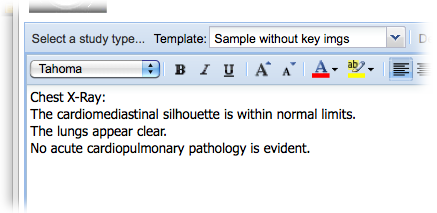
Associating Standard Report Texts with Study Types
Administrators can configure a study type to optionally be associated with a default standard reporting text. The standard report text will be entered into the reporting window if the study type is selected either during the confirmation or when the radiologist completes the report.