A macOS installer package bundling OnePacs Study Retriever and OnePacs Workstation for macOS is available.
Modern, high-end hardware is recommended for the use of OnePacs Workstation for macOS.
We highly recommend you keep your Mac installation up to date with the latest updates from Apple. Our system requirements are as follows:
Hard Drive: A SSD hard drive with 200 GB or more free space is recommended
Processor: A high-end modern processor is recommended.
Network bandwidth: Minimum bandwidth of 5 Mbps download speed. 100 Mbps or greater is recommended.
Please review the security considerations which pertain to this product.
Study Retriever can be used with the following viewers:
*OsirixTM, HorosTM, and AycanTM are trademarks of Pixmeo SARL, The Horos Project (Purview Inc)., and Aycan Medical Systems LLC. These companies and products are not affiliated with OnePacs. No endorsement of these companies or products by OnePacs, or endorsement of OnePacs by these companies, is implied.
To install the Study Retriever, download the OnePacs macOS installer package and open it.
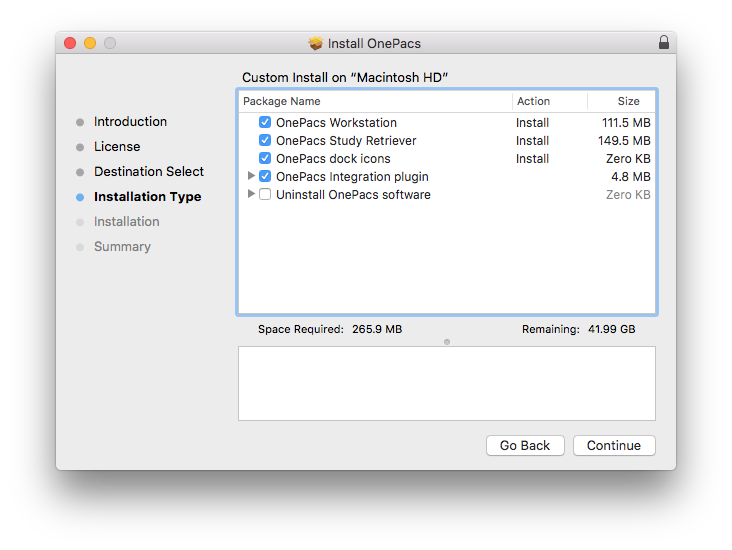
Once installed, you will find OnePacs Study Retriever inside your Applications folder. When running, you will see the OnePacs Study Retriever icon in the menu bar.
To have the Study Retriever run automatically when you log in, select the Open at Login option from the menu bar. The Study Retriever will start automatically when the OnePacs Workstation for macOS is launched.
To enable support for background key shortcuts in the Cloud Report Editor you may need to edit your security settings.
The Study Retriever can be configured to store and open studies in OsiriXTM. To enable this integration, follow these steps after installing the Study Retriever.
1. Ensure that the OsiriX DICOM Viewer version 6.0 or later (most recent version recommended) is installed. 2. Launch the OsiriX viewer. 3. Open the Preferences window and select the Listener icon. (See screenshot below)
![]()
4. Ensure that the option "Activate DICOM listener when OsiriX is running" is checked. (See screenshot below)
5. Increase the time-out for DICOM communications to 300 seconds (to accommodate very large multi-frame instances). 6. Note the AETitle and port number. You will need to configure the same values in the Study Retriever preferences. 7. Ensure that the option "Activate the osiriX:// URL support and HTTP XML-RPC Server on port" is checked. (See screenshot below) The actual port number can be any value that doesn't conflict with another application running on your computer. The default value of 8080 should be fine in most situations. 8. Open the Study Retriever preferences and configure and activate a store destination with the AE title and port from step (5).
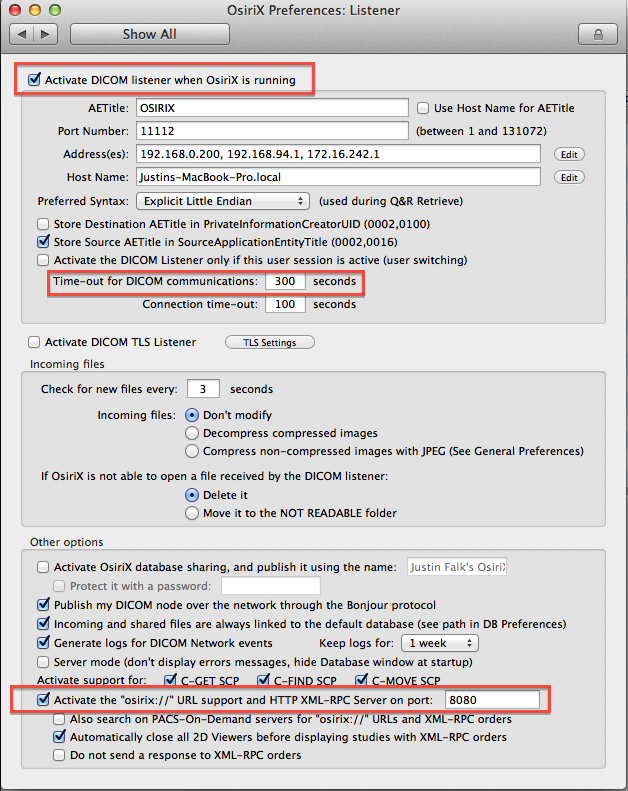
At this point, the Study Retriever will be able to store studies to OsiriX (while OsiriX is running), and to open studies with OsiriX when you select the View command in the Study Retriever download manager window or the OnePacs worklist.
You can use our macOS installer package to uninstall OnePacs software by activating the Uninstall OnePacs software element.

Mac and the Mac logo are trademarks of Apple Inc., registered in the U.S. and other countries.