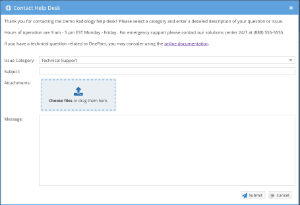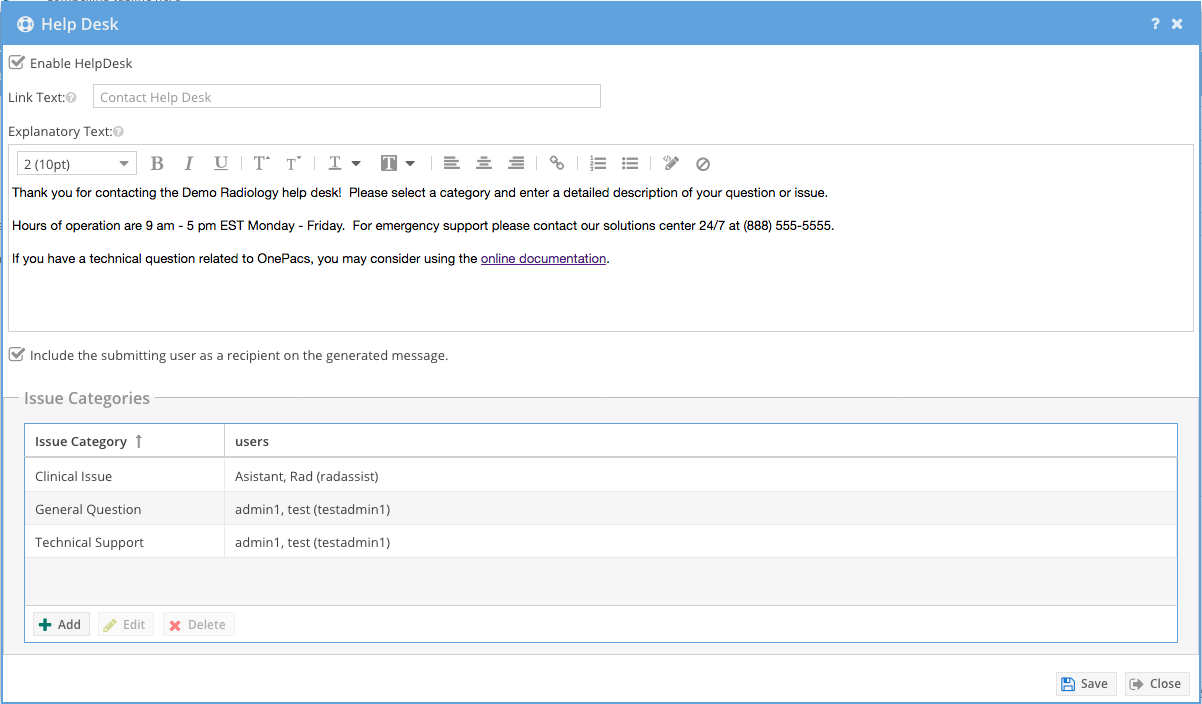The help desk feature provides a configurable contact form to allow your customers to contact designated individuals with your organization based on a category selection. When submitted, a OnePacs Message is sent to the configured users of the selected category.
The help desk feature may only be enabled/configured by administrators and limited administrators. When enabled, the contact form is available to all users.
Configuring Help Desk
To enable, disable or configure the help desk form navigate to Admin -> System Configuration. Click the "Configure..." button next to "Help Desk".
| Field | Explanation |
|---|---|
| Enable Help Desk | Select this option to enable the help desk form for all users. A link will appear in the application banner for all logged in users. |
| Link Text | Configurable link text (defaults to "Contact Help Desk") |
| Explanatory Text | Rich text presented to the user immediately above the contact form. This may be used to display information such as contact phone number, links to online documentation, etc. |
| Include submitting user | Select this option to include the submitting user on the generated OnePacs Message. Note that this will allow the user to subsequently reply to the message regardless of whether the end has permission to contact the designated category recipients. |
| Categories | Create one or more categories for the end-user to selecting when submitting the contact form. Categories are linked to OnePacs accounts that will receive a OnePacs Message when a request is submitted. |