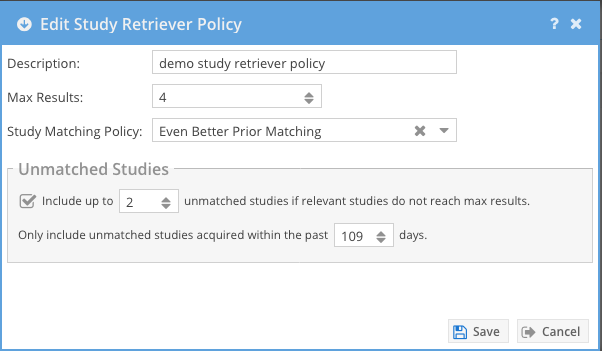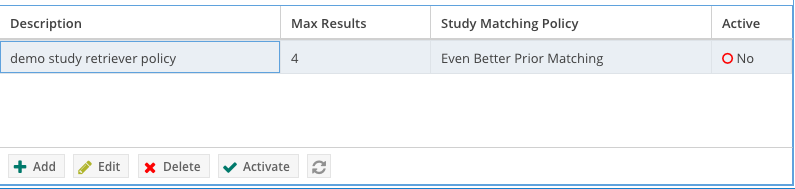This feature is only compatible with OnePacs Study Retriever version 9.0 and above.
Only administrators may modify these system-wide policies.
Overview
Study Retriever Policies are system-wide policies that prioritize and limit a patient's related studies that are automatically downloaded to a radiologist's workstation.
Administrators can configure one or more policies. One or zero policies may be active at a time. When a policy is active all requests to download priors by the OnePacs Study Retriever are affected by the active policy.
Configuration
Study Retriever Policies may be added, edited or deleted by an administrator.
| Property | Explanation |
|---|---|
| Description | The name of the policy. |
| Max Results | Configure a maximum number of prior study results that will be available to the study retriever. NOTE: The OnePacs Study Retriever may enforce a configurable limit on the number of prior studies downloaded which may further restrict this setting. This value should generally be left blank (unlimited) or set in unison with the preferences of the radiologists within your organization. |
| Ordering Rules | Select the ordering rules used to prioritize the available studies. |
| Include unmatched studies | Determines whether to also download unmatched studies, now many, and whether to restrict to those recently acquired. |
Policy Activation
At most one policy may be active at a time. If no policy is active, the default prioritization (order by study date descending, no limit) occurs for study retriever downloads. If a policy is active, it is used to order and filter the available related (i.e. "prior") studies for all users in your organization using the OnePacs Study Retriever.
To activate a policy, select the policy and press the activate button. To deactivate a policy, select the policy and press the deactivate button.