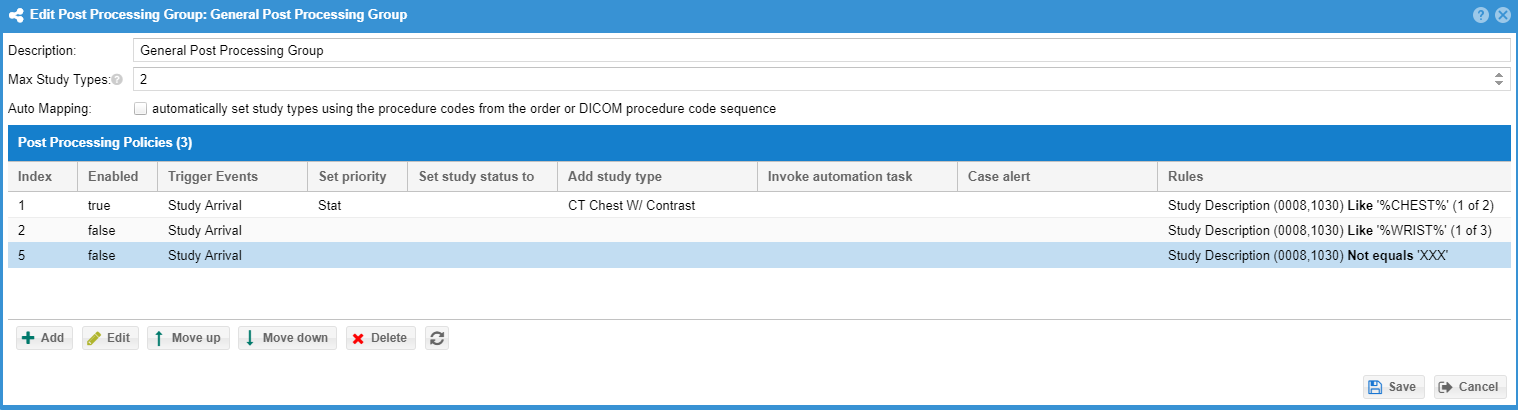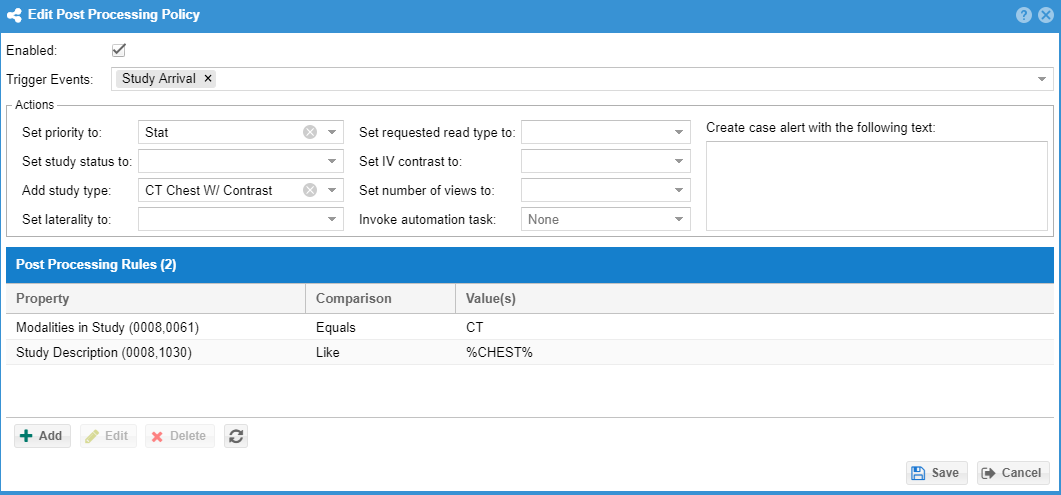Post Processing Rules
Only studies received within the past 30 days are eligible for post-processing.
It may be efficient to process a study after receipt based on values in the DICOM header and take certain actions based on those values. Post Processing rules can, for example, look at the study description for a study and automatically assign study types, mark the case as stat or critical (when enabled for the facility) and/or set the study status.
Example use cases
- Study types are associated with CPT codes as the billing code. The DICOM images have procedure codes sequence with the CPT code values. The study types can be added automatically.
- The DICOM study description contains "PRIOR". The study status is automatically set to comparison when the study is received.
- The DICOM study description contains "stroke" and "brain". The case is automatically marked as stat or critical.
- The DICOM study description contains "brain". A brain study type is added to the study.
An administrator can configure post processing rules under the "Admin" -> "Study Types and fees" menu option as adding study types is the most common use case is to add study types. Click the "Post Processing Groups" tab. Click the "Add" button to add a new policy group. Fill in a description and click "Save" A new form will open to allow more configuration. The policy group is then set to the facility under the advanced tab of the facility form. Studies that are received for that facility will be post processed using the post processing group. If the group policy rules pass the action result will be taken. You can configure the order in which the group policies will be executed by using the "Move up" and "Move down" buttons. Click "Save" to save changes at each form.
A policy group defines a set of policies. Each policy may define one or more actions and a set of rules that must pass in order for that action to take place. You can set the max number of study types that may be associated with the study. The auto mapping checkbox is for the first use case above where the DICOM has CPT codes in the procedure code sequence and the study types billing code matches those CPT codes.
A policy may be enabled or disabled. Disabled policies are not processed. Each policy has a set of rules that must all pass for the policy action to be triggered. Like comparison types may contain wildcards (The % symbol). Values may be separated by newlines to match any value listed.
Once configured, the policy group may be associated with a facility under the advanced tab.