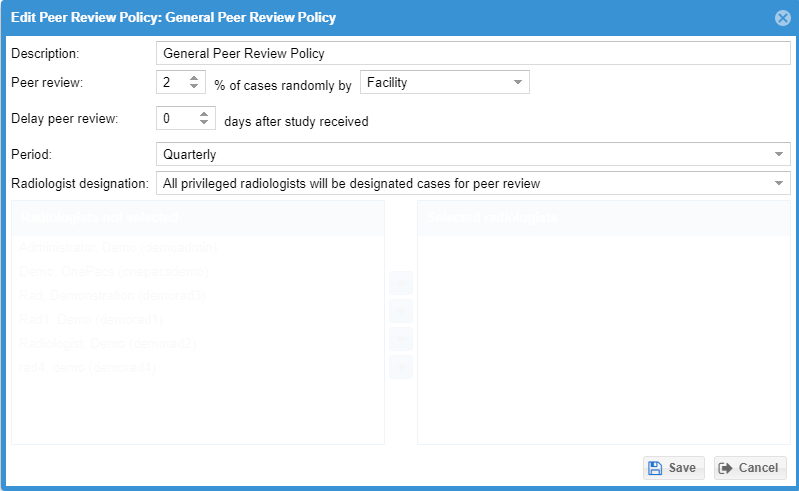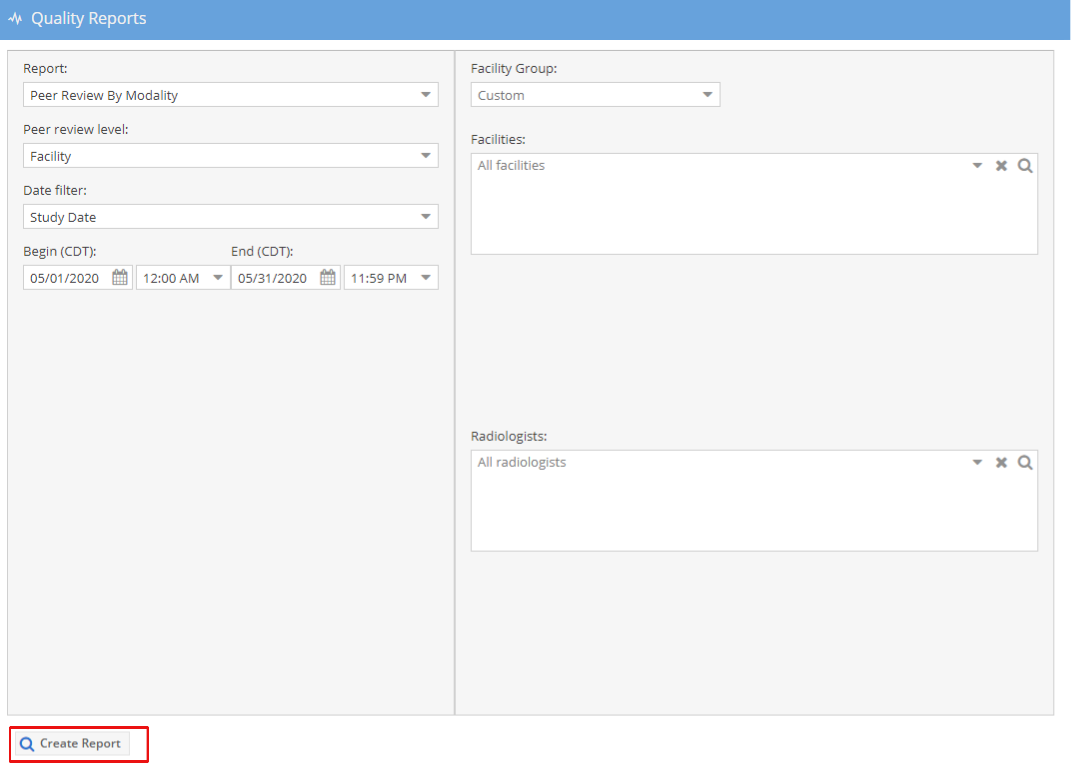...
Click on the Add button at the bottom of the scheme grid to start to create a peer review scheme. Each radiology group can currently configure only one peer review scheme. A scheme has descriptions and codes/scores that is completed when a review of a report is completed. For example, a code of 1 might have a description of "Concur with interpretation" while a code of "4" might have a description of "Discrepancy in Interpretation/should be made most of time". Give the scheme a description and click on the add bottom on the bottom to add a new code and description. Click the save button to save the peer review scheme
Codes that have been used when peer reviewing a study cannot be deleted, but may be deactivated by unchecking the active checkbox instead. Deactivated peer review codes will only show when their count is greater than 0.
...
Click on the peer review policy tab to create or edit a peer review policy. A peer review policy determines how cases from a facility are designated for peer review. For example, you might configure 2% of cases by radiologist for an imaging facility to be designated for review. You can also designate by facility only. The policy also allows the administrator to determine what radiologists get the reports for review. Click on the add button on the bottom of the grid to create a new peer review policy. Fill out the necessary information and click the save button. The "Delay peer review" can be used to ensure that cases are read by the time they are designated for peer review. Periodically, after the delay, new cases are designated for review to always be above the defined percentage inside of the defined period (monthly or quarterly). Users with the "Peer Review Cases" permission will show in the available radiologist selection. The administrator can configure the radiologists to be all privileged, only the selected, or exclude only the selected.
Once a peer review policy is created, it can be linked to a facility by an administrator by editing a facility configuration under the Admin -> Facility menu options. Click on facility, then select the "Advanced" tab and select the peer review policy from the drop down list under "Peer review policy" Click the save button to save the facility. When the peer review policy is associated with the facility the system will start to designate studies for peer review within the current period.
...
The peer review worklist will show a user the cases that were designated to them for review. By default, it will only show the cases that are still pending review.
Click on the "peer review" icon to open and complete the peer review. Note that reports that are viewed from the peer review worklist and peer review form will not show the reporting radiologists name to avoid bias. On the peer review form, a user can see patient information, history, and the report. The code and description from the peer review scheme will also show. A user should mark the code, whether a discrepancy was clinically significant, and add a comment if necessary. If there is a discrepancy and the user is privileged to add an addenda an addenda area will show that the addenda may be entered at the same time as the review. Click the "Complete Review" button to complete the peer review. Only users with the "Peer review management" will see the Delete button.
Open next review is also available for peer review. Select the "Open next review" checkbox and the next review will be launched and study will be viewed in the default viewer. Press the skip button to skip the current case. It may be recommended to download a number of cases prior to to quickly work through a peer review worklist.
Manual Designation and Non Blinded Review.
...
Also, some additional search criteria is available on the regular worklist to users with the "Peer review management" permission to help keep track of cases that are for review
Users with the "Peer review studies on demand (non-blinded)" can self-designate a study for review when viewing a report, if they can see the report and have permission for the case. This might be useful if the radiologist is reading a case and looking at a prior that could be quickly reviewed. Clicking on this icon will designate the study for peer review and show the peer review form.
Reporting and Data Export.
...
Peer review reports are available under the Data Search/Export -> Peer Review >Quality Reports menu options. Users can see and export a variety of reports giving summary data by facility, by radiologist, and by modality.
Use the Data Search/Export -> Export Data to spreadsheet menu options to include data on an export.