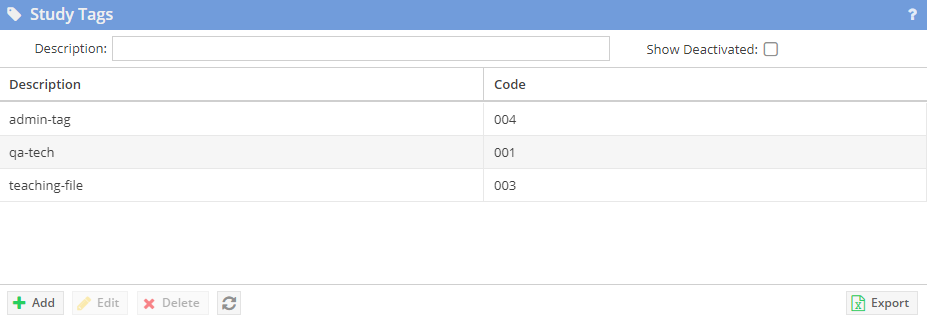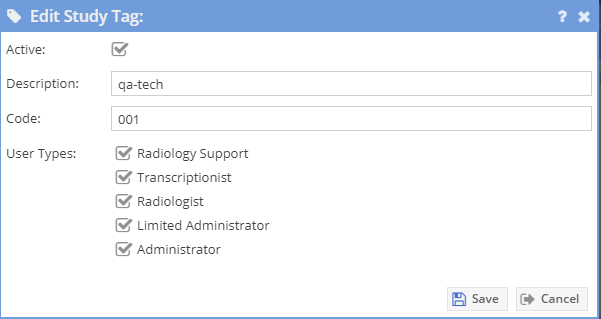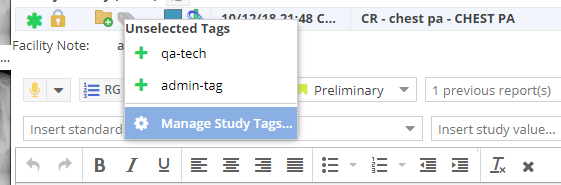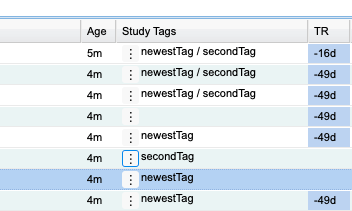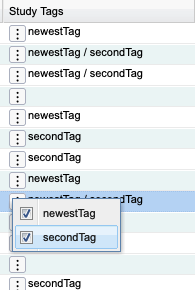| Note | ||
|---|---|---|
| ||
|
Use
Study tags can be used to tag a study. Study tags for cases can be exported using the data analysis feature. Study tags have similar functionality as folders in that they identify/label cases, but without sharing. For example, they may be used to identify cases that may make good teaching cases.
Listing of study tags.
Users can manage study tags using the Add, Edit and Delete buttons. Once a study tag is used, it can no longer be deleted until it is removed from all studies. It can be deactivated.
Users may export their list of study tags to a CSV file using the "Export" button.
Editing a study tag
Tags can be configured with a code and restricted by user types. To deactivate a study tag, uncheck the "Active" checkbox. Users will no longer be given the option to select that tag when tagging a study.
Tagging Studies
Users with the "Study tag modify" permission can manage study tags on the "Manage Study" Window.
...
Users that can report and have the "Study tag modify" permission can right click on the case in the "Study History" on the report generator.
Viewing and Modifying Tags
Users who have the "Study View Tag" permission can select the "Study Tags" column on the worklist to display study tags associated for cases:
Users who have the "Study Modify Tags" permission can add and remove tags . Use the export from the worklist:
The "Export to csv..." feature on the worklist can be used to export study tags for worklist results. all information displayed on the worklist, including study tags, to a csv file.
Exporting Tags in Data Analysis
Users that have the "Study tag view" permission and can use the data export can export study tags and study tag codes from the Data Analysis feature.
| Note | ||||
|---|---|---|---|---|
| ||||
10 150 study tags can be configured. |
...