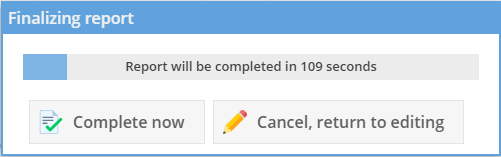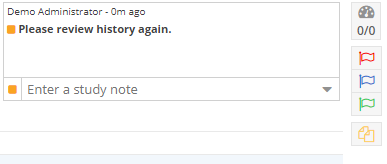...
| Note | ||
|---|---|---|
| ||
Web Browser: Google Chrome (recommended), Microsoft Edge, and Mozilla FireFox , and Microsoft Edge are supported. Windows or macOS. Privileges: Users of type "Radiologist" or "Administrator" with privileges to draft or complete reports at the facility Permissions: The "OnePacs Report Generator" permission is required to use the report generator. The "OnePacs Voice Recognition" permission is required to use OnePacs Voice Recognition. Study Retriever / Workstation: If using the OnePacs Workstation and Study Retriever, version 10.2 or later is required. Version 13 or later is required for background key shortcut support. |
...
| Info |
|---|
For more detailed information about advanced features such as creating templates in the OnePacs Report Generator see https://wiki.onepacsforums.com/doku.php?id=rg:org |
Impression Generator
The OnePACS Impression Generator feature offers radiologists AI assistance with writing impression sections. In our experience to date, it helps radiologists write better impressions, while also saving 15% on total reporting time. For more details please refer to the dedicated Report Generator documentation here.
Automatic Token Updating
Report editor tokens are automatically updated on the screen as information is updated. For example, if patient history is added to a study after the reporting window is opened, it will automatically update both on in the information panel at the top of the screen and in the report text if the appropriate token is used. Report editor tokens are highlighted yellow.
...
The user may click on the inactive tab pending completion and manually complete the report now or cancel report completion.
Notes/Flags/Study Files
Study notes, flags and study files are available on the top right side of the screen.