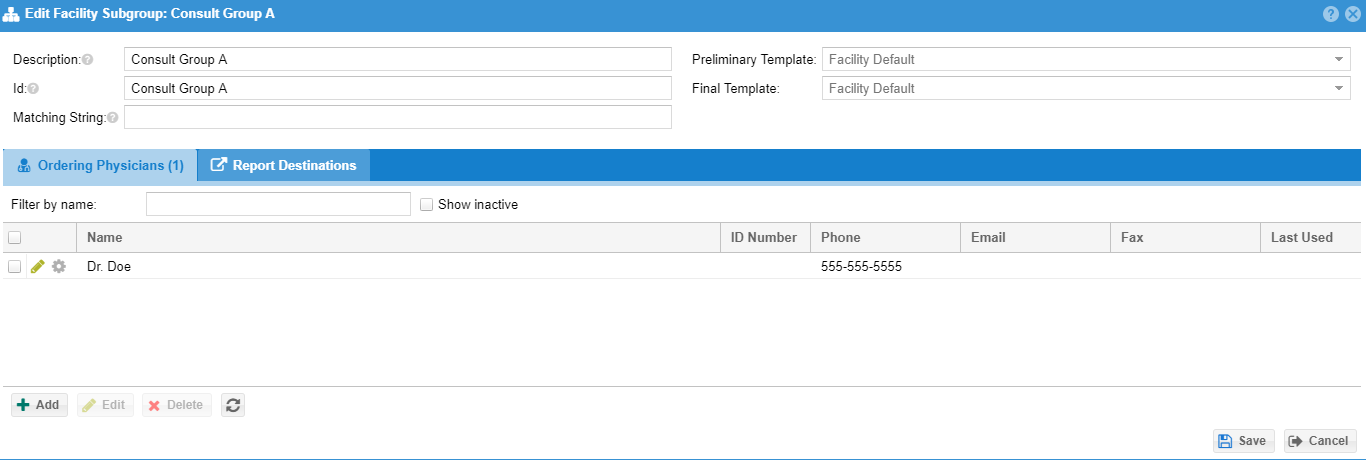...
Administrators may configure facility subgroups from the "Admin" -> "Facility" -> Subgroups menu options by clicking on the "Subgroups" tab. Non administrators with the "Manage facility subgroups" permission may also manage facility subgroups with the "Admin -> Facility Subgroups" menu options. Typically a non administrator may be the facility manager for the facility that has subgroups. In this way, the facility manager may configure their own facility subgroups without needing to necessarily involve the radiology group. However, the radiologist credential and facility reporting permission must still be done at the facility level. Therefore, if a single mobile imaging service spans several states and various radiologists are credentialed differently at those states you may need to have multiple facilities for the mobile customer each that may have multiple facility subgroups.
...
The description and subgroup id may be used for searching from the worklist. The matching string can be used in conjunction with the facility configuration to look for DICOM tags and values to automatically route images to the correct facility subgroup. Reporting templates for each read type configured at the facility level, ordering physicians, and report destinations can be configured for the subgroup. Click the "Save" button to save the subgroup.
Edit the parent facility using the "Advanced" tab to determine the DICOM tag that may be used to match the "Matching String" in each subgroup.
...
Facility users that have "View" report privileges for a facility that has subgroups may be filtered by subgroups on the users page. Click the "Facility Subgroup Privileges" tab to restrict a user to a particular subgroup(s). These users will only be able to see cases from cases from these subgroups on their worklist. This might be a common case for the clinician at the facility subgroup that is serviced by mobile imaging service.
...