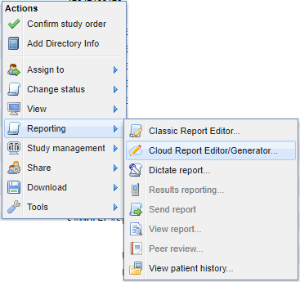...
Accessing the Cloud Report Editor from the Worklist
Clicking on the "Enter report" icon on the worklist will launch the configured report editor (Cloud Report Editor by default). See User Preferences to change this setting.
To access the cloud report editor Cloud Report Editor directly from the worklist, right-click on a study and select Reporting → Cloud Report Editor.
Users may configure the Cloud Report Editor to be their default reporting tool in User Preferences.
Quick Reference Guide
For an overview of basic functionality of the OnePacs Cloud Report Generator/Editor, you can click on the Quick Reference Guide icon within the application.
...
When using OnePacs Voice Recognition (OPVR) with cloud reportingthe Cloud Report Editor, it is important to use a professional-caliber microphone, such as a Philips SpeechMike, and to ensure that the correct microphone is selected in the web browser. For example, it is possible for a professional-quality microphone to be installed on a computer, but for the web browser to capture and use a different device, such as a built-in microphone for laptop systems, which will degrade performance.
...
Within the Cloud Report Editor, when the microphone is active you may hover over the microphone icon to view the input device currently in use. Ensure that the expected device is selected.
Tabular Reporting
When multiple studies are locked for reporting in the Cloud Report Editor, a tab panel will appear at the top of the screen. Each tab represents a study that is locked for reporting by the current user. All content below the tabs is specific to the selected tab/study. The selected tab/study will have a pulsing dot to indicate that it is the currently active case.