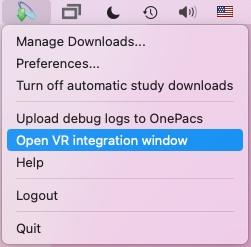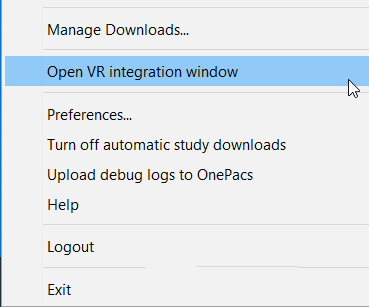...
OnePacs offers a third party VR integration tool which may be used on Windows or macOS systems to enable dictation into the OnePacs system using third party tools such as Fluency DirectTM* (FD) or Dragon Medical OneTM* (DMO) . Third party VR integration is generally an add-on service which must be enabled per-group and per-user by OnePacs support. This feature is compatible with the Cloud Report Generator, and is not available for the Classic reporting window. Users who have subscribed to this feature third party VR integration may use it as follows:
*Note: Fluency DirectTM by M-Modal, and Dragon Medical OneTM by Nuance, are third party products which may be used for dictation with the OnePacs system; no endorsement of or affiliation with the OnePacs system by these companies or products is implied.
...
-The VR integration application may be used with various third party voice recognition solutions.
-For Fluency Direct users, install and set up the Fluency Direct application, according to instructions provided by M-modal, available as of this writing here.
-For Dragon Medical One users, install the application as per the instructions received from Nuance, available as of this writing here.
-Launch the Fluency Direct, Dragon Medical One, or other third-party VR solution application.
...
Select "Third party VR integration app"as the active Voice Recognition engine for reporting in user preferences.
(This option will not display if third party VR reporting is not enabled for your user account)
...
Next, to establish a connection between OnePacs reporting and the third party application, open the dictation box/OnePacs Reporting window from the OnePacs Study Retriever menu.
With the third party application active, in the OnePacs Study Retriever, select the "Open VR integration window" option on macOS or Windows:
...