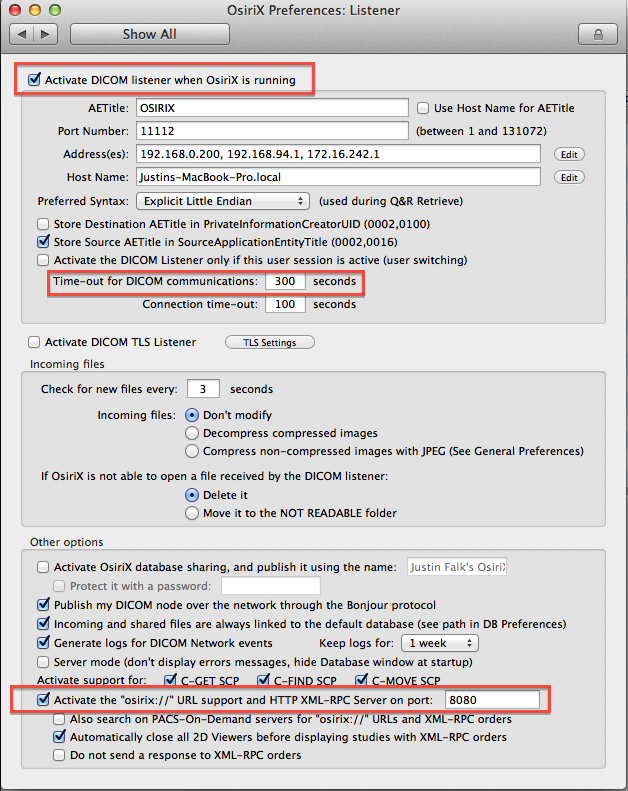...
1. Ensure that the OsiriX DICOM Viewer version 6.0 or later (most recent version recommended) is installed. 2. Launch the OsiriX viewer. 3. Open the Preferences window and select the Listener icon. (See screenshot below)
4. Ensure that the option "Activate DICOM listener when OsiriX is running" is checked. (See screenshot below)
5. Increase the time-out for DICOM communications to 300 seconds (to accommodate very large multi-frame instances). 6. Note the AETitle and port number. You will need to configure the same values in the Study Retriever preferences. 7. Ensure that the option "Activate the osiriX:// URL support and HTTP XML-RPC Server on port" is checked. (See screenshot below) The actual port number can be any value that doesn't conflict with another application running on your computer. The default value of 8080 should be fine in most situations. 8. Open the Study Retriever preferences and configure and activate a store destination with the AE title and port from step (5).
At this point, the Study Retriever will be able to store studies to OsiriX (while OsiriX is running), and to open studies with OsiriX when you select the View command in the Study Retriever download manager window or the OnePacs worklist.
Uninstalling
You can use our macOS installer package to uninstall OnePacs software by activating the Uninstall OnePacs software element.
Mac and the Mac logo are trademarks of Apple Inc., registered in the U.S. and other countries.