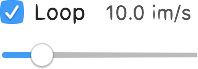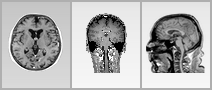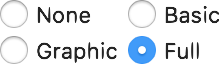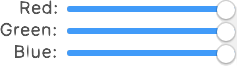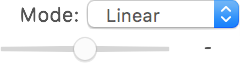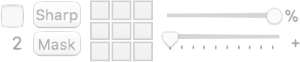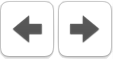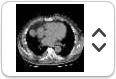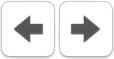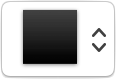...
Navigation
This button toggles position synchronization between open viewers. Additional synchronization options are available in the Synchronization submenu of the Viewer menu. | |
This button toggles the displayed dataset animation. When active, the current stack is automatically scrolled. Scrolling options can be set through the Rate toolbar item. These two items are dedicated to animating the series stack in its third dimension, normally Z but sometimes time or another dimension. | |
This item allows you to set the options for the auto-play feature, activated through the Browse item. You may define the frame rate, and whether or not to loop over to the beginning of the series when the last frame is reached. | |
These buttons allow you to display the current dataset by recombining pixels from different images into new images, displaying the result in the current viewer. This is a basic form of MPR: instead of displaying a reconstruction that is made on-the-fly, this function recomputes the new slices and lets you browse them as if these were the original dataset. | |
| This button displays a floating panel that allows you to reposition the data in 3D space. By adjusting the dataset position, you can manually register two datasets. However, only position shifts are allowed, no rotation or scaling. | |
| This button displays a floating panel with a basic 3D volume rendering reconstruction. | |
| This item allows you to browse the displayed dataset in the fourth dimension, normally time. It also allows you to toggle the animation in this dimension, and its frame rate. | |
| This button displays a floating panel that displays thumbnails for the current dataset images, like a film. |
...
| This button transforms the selected Rectangle ROI into a clipping rect. Only the values inside this rectangle will be rendered. | |
This button opens an advanced interface that allows you to set specific pixel values. | |
This button allows you to display the SUV values for the current PET dataset. A dedicated interface will allow you to revise the SUV calculation parameters, and to choose how the results will affect the loaded dataset. | |
| This button reloads the dataset from storage, undoing all changes that were applied to it. |
Presentation
| This button toggles the propagation of visual adjustments between open viewers. Additional propagation options are available in the Viewer menu. | |
| This button flips the displayed image horizontally. | |
| This button flips the displayed image vertically. | |
| This button inverts the display order of images in the current dataset. | |
Others
| These buttons allow you to switch to the previous or next patient, in the order displayed in the database window. | |
| This pop-up button allows you to switch to another series of the same patient. | |
| These buttons allow you to switch to the previous or next series of the same study, in the order displayed in the database window. | |
| This pop-up button allows you to choose how windows should be positioned on the screen, and repositions windows accordingly. | |
| This button repositions the viewer windows so they occupy the available screen space. | |
This button closes all viewer windows and brings the database window to front. | |
| This button opens a panel that allows you to define a new mask ROI by using a region growing segmentation algorithm. | |
| This button toggles the display of Cobb angles in Length ROI information boxes. | |
| These items separate other items with blank spaces that have a fixed size. | |
| These items separate other items with blank spaces that have a dynamic size that is automatically adapted to the toolbar size. |
...