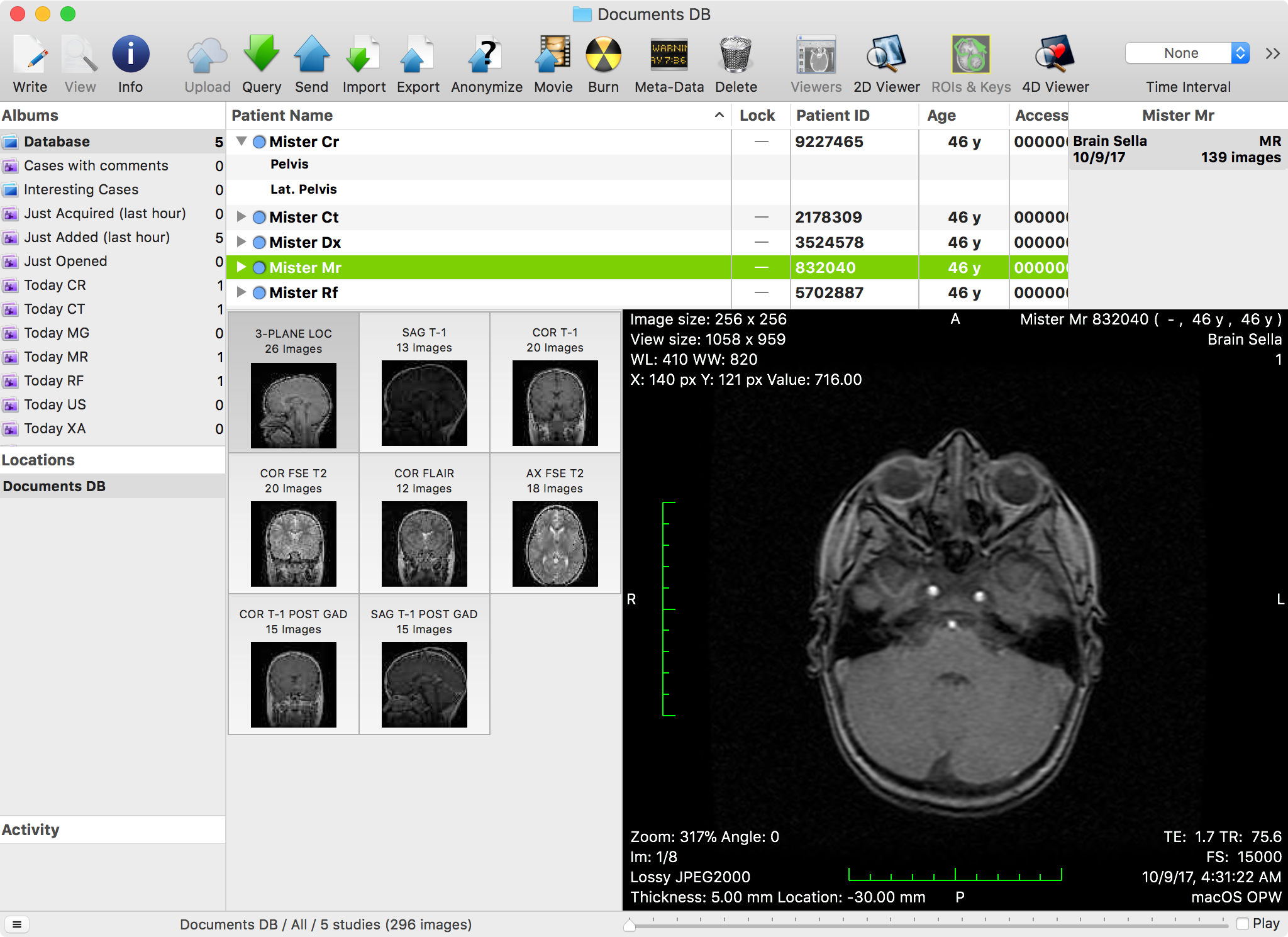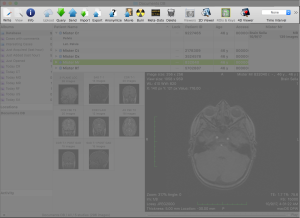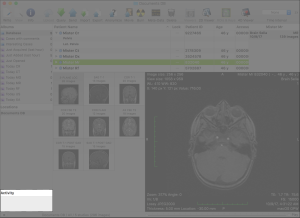...
| Table of Contents | ||
|---|---|---|
|
Many customization options are available for the database window. In this page, all the customization options we mention are available in the Database preferences pane, unless otherwise indicated.
Graphical User Interface
The main portion of the window is dedicated to the datasets browser. In the studies table, data is organized in disclosable study items. To the right of the outline, the history list displays a list of studies that belong to the same patient as the selected items. The selected studies or series are displayed in more detail in the lower portion of the window, where a grid of thumbnails is displayed on the left side. The selected element in this grid is previewed in the lower right portion of the window. The size of these views can be adjusted by dragging the borders in between them.
...
At the top of the window, the toolbar allows you to access tools that interact with the displayed data.
The series parsing section of the preferences allows you to redefine how datasets are grouped into studies and series. You can also define how series and images are sorted in the series sorting and image sorting sections of the preferences. Other options are described in this page and in the data management section.
The Toolbar
| Anchor | ||||
|---|---|---|---|---|
|
...
Most cells in this table display static textual information. Date cells display dates using the format specified in the database preferences, where more options are available to customize the table display presentation and behavior. Other cells may have other purposes, and can be interacted with:
...
Additionally to the matching studies in the current database, the history also displays matches found on DICOM nodes configured in the On-Demand preferences. Remote studies are displayed using an italic font. If a remote match is found, containing more images than the local version of the same study, the remote item is displayed.
...
Only studies that are in the selected album will be displayed in the studies table, with the additional rule that, if the corresponding option is enabled in the preferences, all other studies of a patient may be displayed if one study matches the filter rules. When the default Database album is selected, all studies are listed.
...
By selecting items in this list you will switch the displayed datasets to those contained in the newly selected list. You can also transfer datasets to these nodes by dragging studies form the studies list to the to the destination item in this list.
You can remove items from this list in the Locations preferences.
But not all items are selectable, and not all items are valid destinations. The following table clarifies the purpose of the node types.
| Is Selectable | Is Valid Destination | |
|---|---|---|
| Local DatabaseDatabases | Yes | Yes |
| DICOM NodeNodes | No | Yes |
Shared Database NodeNodes | Yes | Yes |
| Mounted DICOM VolumeVolumes | Yes (read-only) | No |
The Activity List
| Anchor | ||||
|---|---|---|---|---|
|
...
Certain tasks allow you to signal them to abort their process. For these tasks, a cancel button is displayed in the top-right corner of the corresponding cell. Cancelling a task doesn't necessarily instantly remove it from the list: items are only removed when the related process completes.
Data Management
| Anchor | ||||
|---|---|---|---|---|
|
Generally speaking, the database window displays the contents of a database. By default,
...
the app creates and loads a database from the user's home folder: more precisely, the default database location is ~/Documents/OnePacs Workstation Data (the tilde sign represents the user home folder location). Users can change the default database location in the preferences.
Data inside the database folder is organized by the app and should not be touched by the user. If you delete, rename or move files or directories in database folders, the app may not be able to access its data anymore, and you may experience data and volume space losses.
OnePacs Workstation for macOS is mainly a DICOM viewer, but other image formats are also supported, i.e. the JPEG and TIFF formats. If you want, you can configure the app to only handle DICOM datasets, and the app will ignore other file formats.
When manually adding datasets to a database, you can decide if you want to copy these files into the database or if you want the database to keep references to their location. The preferences allow you to choose either behavior, or to always be asked. Files added through DICOM communication are always stored in the database.
Auto-Cleaning
If you use OnePacs Workstation for macOS over a long period or intensively, you may quickly run out of storage space. To avoid this problem, the app offers an auto-cleaning mechanism.
| Excerpt Include | ||||||
|---|---|---|---|---|---|---|
|
...