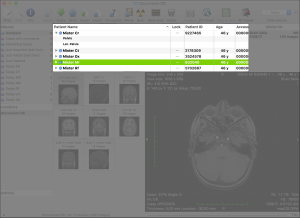...
Additionally to the filtering applied because of the album selection, you may use the following tools to filter the studies table items.
Data Visualization
This button has the same effect as double-clicking an item in the studies table or the thumbnails grid, or double-clicking the preview: it opens a viewer displaying the selected series (the one that is displayed in the preview). |
| This button parses the temporal data of the selected series and opens a viewer that allows both spatial and temporal browsing of the series. |
| This button opens a meta-data browser for the selected image. |
| This button has the same effect as double-clicking an item in the studies table or the thumbnails grid, or double-clicking the preview: it opens a viewer displaying the selected series (the one that is displayed in the preview). | |
| This button parses the temporal data of the selected series and opens a viewer that allows both spatial and temporal browsing of the series. | |
| This button opens a meta-data browser for the selected image. |
Data Import, Export and Anonymization
By using the following toolbar items you can import, export and anonymize data.
...
| This button opens the DICOM Query & Retrieve interface, allowing you to search the configured DICOM nodes for additional datasets. | |
| This button opens the DICOM Send interface, allowing you to send the selected datasets to a configured DICOM node. |
Other
Spacers and Separators
The Studies Table
| Anchor | ||||
|---|---|---|---|---|
|
...