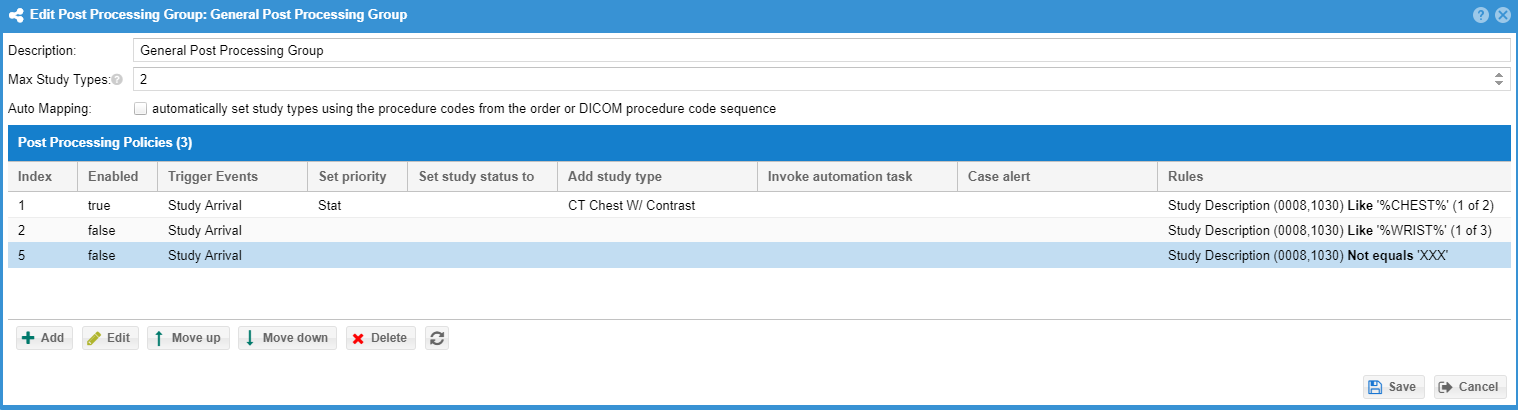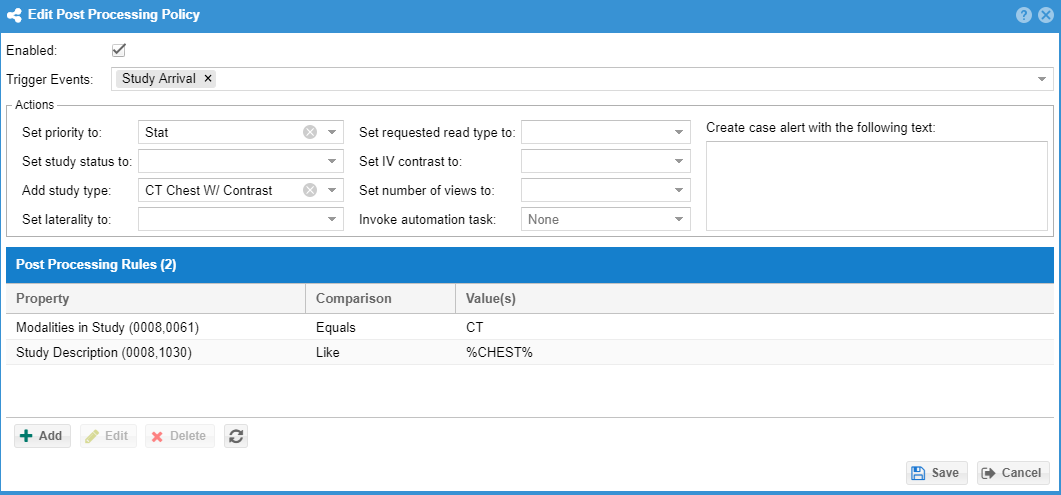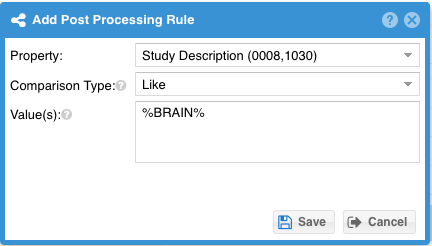| Note |
|---|
Requirements |
...
| Note |
|---|
Note: Only studies received within the past 30 days are eligible for post-processing rules. |
Post processing rules allow for automated changes to study metadata based on rules.
| Table of Contents |
|---|
Use Cases
It may be efficient to process a study after receipt based on values in the DICOM header and take certain actions based on those values. Post Processing rules can, for example, look at the study description for a study and automatically assign study types, mark the case as stat or critical (when enabled for the facility) and/or set the study status. Example use cases
- Study types are associated with CPT codes as the billing code. The DICOM images have procedure codes sequence with the CPT code values. The study types can be added automatically.
- The DICOM study description contains "PRIOR". The study status is automatically set to comparison when the study is received.The DICOM study description contains "stroke" and "brain". The case is automatically marked as stat or critical. HL7 order contains information indicating the case is a potential stroke. A post-processing rule could mark the case priority "Stroke Alert" and flag as requiring critical findings callback.
- The DICOM study description contains "brain" and modality is "CT". A "CT brain" study type is added to the study.
Managing Post Processing Rules
An administrator can configure post authorized user may manage post-processing rules under in the " Admin " -> "Study Types and fees" menu option as adding study types is the most common use case is to add study types. Click the "Post Processing Groups" tab. Click the "Add" button to add a new policy group. Fill in a description and click "Save" A new form will open to allow more configuration. The policy group is then set to the facility under the advanced tab of the facility form. Studies that are received for that facility will be post processed using the post processing group. If the group policy rules pass the action result will be taken. You can configure the order in which the group policies will be executed by using the "Move up" and "Move down" buttons. Click "Save" to save changes at each form.
A policy group defines a set of policies. Each policy may define one or more actions and a set of rules that must pass in order for that action to take place. You can set the max number of study types that may be associated with the study. The auto mapping checkbox is for the first use case above where the DICOM has CPT codes in the procedure code sequence and the study types billing code matches those CPT codes.
A policy may be enabled or disabled. Disabled policies are not processed. Facilities section of the application. Once created, post processing groups can be associated with individual facilities.
Post Processing Policy Group
A post processing policy group is a collection of post processing policies that may be associated with individual facilities.
The policy group allows configuration of
| Property | Description |
|---|---|
| Description | The name of the post processing policy group as it will be used throughout the system. |
| Max Study Types | The maximum number of study types that may be associated with a study by post-processing rules. |
| Auto Mapping | Enabling this feature attempts to map the values DICOM procedure code sequence (0008,1032) with study types based on the billing id property. |
| Policies | One or more policies may be associated with the group. Policies define what actions are performed and what criteria is required to trigger them. Policies may be ordered to define prescidence of study type mapping if a maximum is set (see "Max Study Types" property above). |
Post Processing Policy
A post processing policy defines a trigger event, rules, and actions that are to be performed if rule conditions are satisfied.
Enabled
A policy may be enabled or disabled. Disabled policies are not processed.
Triggers
Post processing policies may be triggered by study arrival or order association or both. It is recommended to only use the trigger necessary to produce the changes required
Study Arrival
This trigger is based on when the study is stored to OnePacs and all the images are received (based on the facility-level timer setting). A study may "arrive" multiple times if the images are sent in sufficiently spaced out batches.
Order Association
This trigger is based on when an external HL7 order message is linked with the study.
Actions
A post processing policy may perform a number of actions if rule conditions are satisfied.
| Action | Explanation | Example |
|---|---|---|
| Priority | Case priority may be set to stat or critical | |
| Study Status | Study status may be modified | |
| Study Type | One or more study types may be associated with the study | |
| Laterality | Laterality may be populated | |
| Requested Read Type | The requested read type may set to override the facility default read type | |
| IV Contrast | IV Contrast may be set | |
| Number of Views | The number of views in the study (typically x-ray) can be set | |
| Automation Rule | An automation rule may be invoked. Automation rules may flag the study, add notes, etc. | |
| Case Alert | A case alert may be added to the case. |
Rules
Each policy has a set of rules that must all pass for the policy action to be triggered.
| Property | Explanation |
|---|---|
| Property | Defines the source property that will be used for the rule. |
...
| A number of DICOM tags and HL7 order properties are available. | |
| Comparison Type |
|
...
|
...
...
| |
| Value(s) | One or more comparison values may be provided, each on a separate line. |